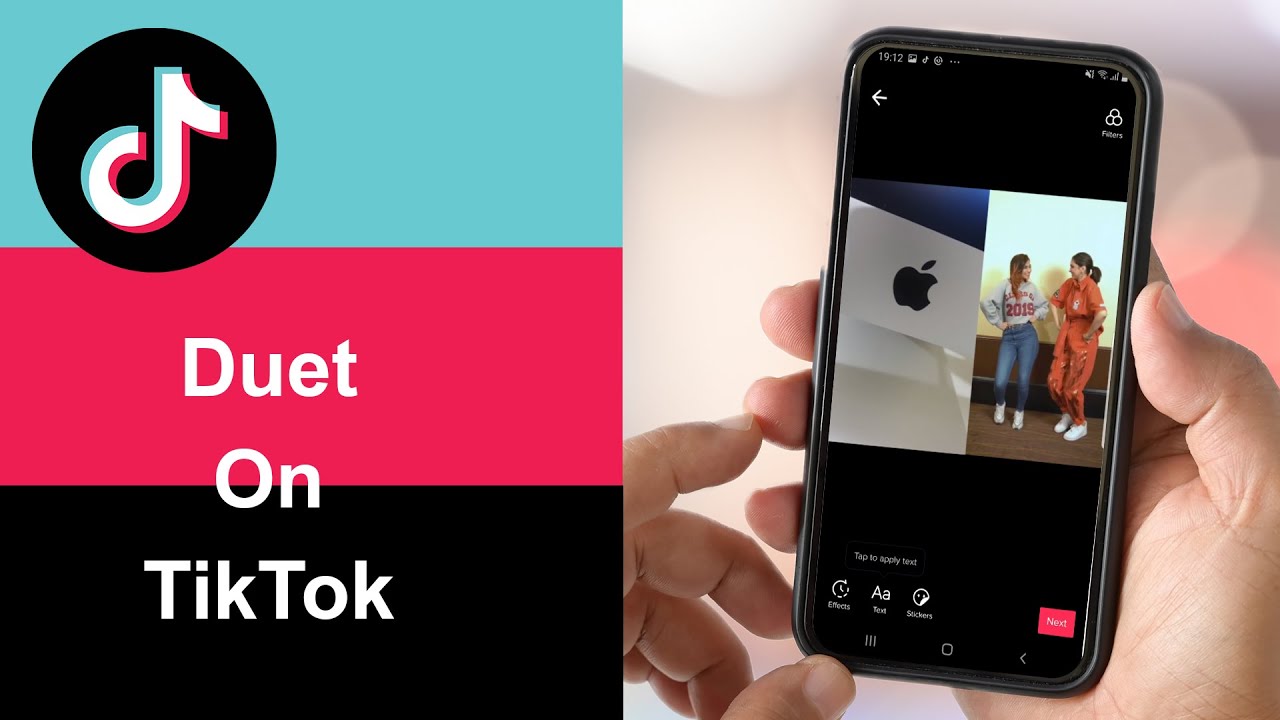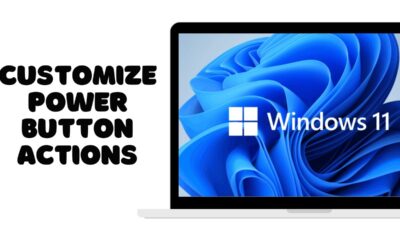Editorial
How to Duet on TikTok with Sound
One of the most engaging and collaborative features on TikTok is the Duet. It allows you to create a video that plays alongside another user’s original video, opening up a world of creative possibilities – reactions, responses, harmonizing, or building upon existing content. And yes, you can definitely include your own sound in your Duet! I’ve “observed” countless creative Duets coming from users in Delhi, India, and across the globe. This guide will walk you through a detailed, step-by-step process on how to Duet on TikTok with sound in April 2025.
Step 1: Find a Video to Duet With (Choose Your Partner)
First, you need to find a TikTok video that you want to Duet with.
- Browse Your Feed: Scroll through your For You page or Following feed to find a video that sparks your interest.
- Search for Videos: Use the search bar to find videos related to a specific topic, trend, or creator.
- Ensure Duets are Enabled: The creator of the original video must have Duets enabled for their video. You’ll know Duets are enabled if you see the “Share” icon (an arrow pointing to the right) on the video.
Step 2: Initiate the Duet (Starting the Creation Process)
Once you’ve found a video you want to Duet with, initiate the Duet feature.
- Tap the “Share” Icon: On the video you want to Duet with, tap the “Share” icon (the arrow pointing to the right) usually located on the right side of the screen.
- Tap “Duet”: In the menu that pops up, look for the “Duet” option (it often has two overlapping squares or faces) and tap on it.
TikTok will now prepare the Duet layout, where the original video will appear on one side of the screen, and your recording window will be on the other.
Step 3: Set Up Your Audio (Your Voice or the Original Sound)
Before you start recording, decide how you want to use audio in your Duet.
- Use the Original Video’s Sound: By default, your Duet will likely include the sound from the original video. This is great if you’re reacting to the original sound or harmonizing with it.
- Record Your Own Audio (Voiceover or Sounds): You can also record your own audio to play alongside the original video’s sound.
- Tap the Microphone Icon: Before or during recording your Duet, look for the Microphone icon (it might be labeled “Voiceover” or similar) on the recording screen. Tap it to enable recording your own voice or sounds.
- Adjust Volume (Optional): After recording, you can often adjust the volume levels of the original sound and your recorded audio to balance them in the editing screen.
You can choose to have only the original video’s sound, only your recorded audio, or a mix of both.
Step 4: Record Your Duet (Adding Your Side of the Video)
Now it’s time to record your reaction or complementary video that will play alongside the original.
- Tap and Hold the Record Button: Press and hold the red record button to start recording your video.
- Record Your Clips: Record one or more short clips for your Duet. The original video will play alongside your recording as you film.
- Release the Record Button: Release the record button when you’re finished recording a clip. You can record multiple clips to create your Duet.
Step 5: Edit Your Duet (Adding Finishing Touches)
After recording your clips, you’ll be taken to the editing screen where you can refine your Duet.
- Trim and Cut Your Clips: Just like editing a regular TikTok video, you can trim the beginning or end of your recorded clips or cut them into smaller segments.
- Add Text Overlays: Tap the “Text” icon to add text to your Duet. You can use text to react to the original video, add commentary, or provide context.
- Apply Filters and Effects: Tap the “Filters” or “Effects” icon to apply visual filters or effects to your recorded clips.
- Adjust Volume Levels: Use the volume mixer (usually a slider or icon labeled “Volume”) to adjust the volume of the original sound and your recorded audio to ensure they are balanced.
- Sync Audio and Video: Make sure your recorded clips are synced correctly with the original video’s sound or visuals.
Step 6: Add Sounds and Hashtags (Boosting Discoverability)
Enhance your Duet’s discoverability by adding relevant sounds and hashtags.
- Add Sounds (Optional): While your Duet already has sound, you can add additional sounds or music from TikTok’s library if it complements your content.
- Use Relevant Hashtags: Add relevant hashtags (including trending and niche hashtags, and potentially location-specific hashtags for Delhi if relevant) to your caption to increase the visibility of your Duet.
Step 7: Write a Caption and Post Your Duet (Sharing with the World)
Add a caption to your Duet and then post it to your TikTok profile.
- Write a Caption: Write a caption that describes your Duet or engages your audience.
- Tag the Original Creator: It’s good practice to tag the original creator in your caption or video.
- Post Your Duet: Tap the “Post” button to share your Duet with your followers and potentially on the For You page.
Your Duet will now appear on your profile alongside the original video.
My Personal Insights on Duetting on TikTok with Sound
I’ve found that duetting on TikTok with sound is a fantastic way to interact with content and participate in trends. Whether you’re in Delhi, India, or anywhere else, reacting to viral videos, adding your own commentary to educational content, or collaborating with other creators through Duets can significantly increase your visibility and engagement on the platform. The key is to be creative and add your own unique perspective to the original video.
Duetting on TikTok with sound in April 2025 is a fun and collaborative way to create engaging video content. By following these steps, you can easily find a video to Duet with, record your side with audio, edit your Duet, and share it with the TikTok community.