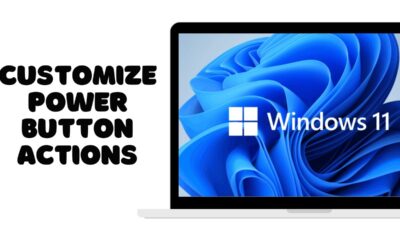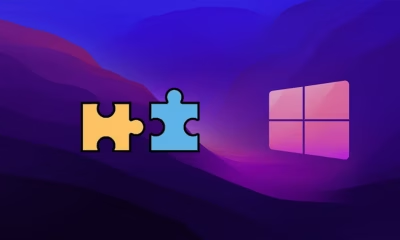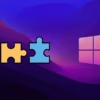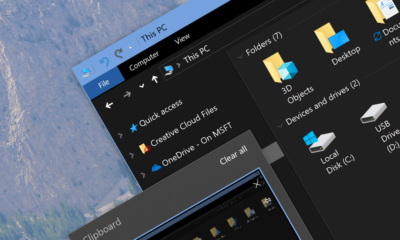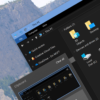Editorial
How to Use AI for Writing Content on a Windows laptop
Use AI tools for writing content on your Windows laptop. Guide covers web-based platforms, desktop apps, Copilot, prompting, and essential editing tips.
Creating content for blogs, social media, emails, or anything else can sometimes be challenging. You might face writer’s block, need to generate ideas quickly, or want help drafting text. This is where Artificial Intelligence (AI) tools can be a fantastic assistant right on your Windows laptop.
Using AI for writing doesn’t mean the AI does all the work while you relax. Think of it as a powerful co-pilot that can help you brainstorm, generate drafts, summarize information, or rephrase sentences. I often use AI to overcome that initial blank page problem or to quickly create variations of text.
AI writing tools on Windows laptops generally fall into a few categories:
- Web-based Tools: These are the most common. You access them through your web browser.
- Desktop Applications: Less frequent, but some dedicated writing apps have built-in AI features.
- Integrated OS Features: Tools like Copilot built into Windows 11 can offer writing assistance.
Here’s how you can start using these tools on your Windows laptop.
How to Use Web-Based AI Writing Tools
Most popular AI writing tools live online and are accessed via a web browser like Microsoft Edge, Chrome, Firefox, etc., on your Windows laptop.
Step 1: Choose a Tool
There are many web-based AI writing tools available, each with different strengths and pricing models.
- General AI Assistants: Tools like the web interfaces for ChatGPT, Gemini, or Claude can generate various text formats based on prompts.
- Dedicated AI Writing Platforms: Software like Jasper, Copy.ai, Rytr, etc., are built specifically for marketing copy, blog posts, product descriptions, etc., often with templates.
- Integrated Tools: Services you might already use, like Grammarly, now offer AI writing assistance within their web editor.
Decide which type of tool best fits your needs (general help vs. specific marketing copy).
Step 2: Access the Tool
- Open your preferred web browser on your Windows laptop.
- Go to the website of the AI writing tool you’ve chosen.
- You’ll likely need to sign up for an account or log in if you already have one. Some offer free trials or limited free usage.
Step 3: Understand the Interface
Most web-based AI writing tools have a similar layout:
- An area where you input your prompt (your instructions to the AI).
- An area where the generated content appears.
- Maybe templates or options to choose the type of content (blog post, email, social media update).
Step 4: Write Your Prompt
This is the most critical step for getting good results. The AI works based on the instructions you give it. Be clear, specific, and provide context.
- Tell the AI what you want: “Write a paragraph about…”, “Generate 5 headlines for…”, “Create an outline for…”, “Rewrite this sentence…”
- Specify the topic: Provide enough detail about the subject matter.
- Define the format and length: “Write a short social media post,” “Create a detailed blog post outline,” “Generate bullet points.”
- Set the tone: “Write in a friendly tone,” “Use a professional tone,” “Be persuasive.”
- Specify the target audience: “Write this for small business owners,” “Explain this to someone new to technology.”
Examples of good prompts:
- “Write an engaging introduction paragraph for a blog post about the benefits of remote work.”
- “Generate three different ideas for a tweet promoting our new product feature, including relevant hashtags.”
- “Summarize the key points from this article I am pasting below into five bullet points.”
- “Write a product description for noise-cancelling headphones, focusing on comfort and sound quality.”
Step 5: Generate Content
Once you’ve written your prompt, find the button (often labeled “Generate,” “Create,” “Write,” or similar) and click it. The AI will process your request and produce text based on your instructions.
Step 6: Review and Refine (ESSENTIAL!)
This is where your role as the writer comes in. Never use AI-generated content without reviewing and editing it.
- Read Carefully: Does it make sense? Is it accurate? Does it sound natural?
- Check for Accuracy: AI can sometimes “hallucinate” or provide incorrect information. Always fact-check any generated statements.
- Edit and Rewrite: Refine the text to match your brand’s voice and style. Improve awkward phrasing, strengthen arguments, and ensure flow.
- Check for Originality: While AI tools are designed to generate unique text, if you ask for something very common, it might resemble existing content. Use a plagiarism checker if originality is critical (like for blog posts).
- Copy and Paste: Copy the generated text from the web tool and paste it into a document editor (like Microsoft Word, Google Docs, or Notepad) on your Windows laptop for thorough editing and integration into your final piece.
How to Use Desktop AI Writing Applications
Some software installed directly on Windows might include AI writing features. These are less common than web tools but can offer tighter integration with your workflow.
Step 1: Find and Install the App
- Search online for “AI writing software Windows desktop”.
- If you find an application that fits your needs, download its installer file (.exe) from the official website.
- Run the installer and follow the standard Windows installation steps.
Step 2: Open the App
Launch the installed application from your Start menu or desktop shortcut.
Step 3: Use the Built-in AI Features
- Explore the application’s menus, toolbars, or specific windows dedicated to AI features.
- Provide your prompts or follow the app’s guidance for using its AI tools within the writing interface.
Step 4: Review and Edit
Edit the AI-generated text directly within the application or copy it to another editor for final polish.
How to Use Integrated Windows Features like Copilot
Windows 11 has Copilot built-in, which can assist with various tasks, including some basic writing help.
Step 1: Access Copilot
- If Copilot is available in your region and Windows 11 version, you’ll see its icon on the taskbar. Click it to open the Copilot sidebar.
Step 2: Ask for Writing Help
- In the text box at the bottom of the Copilot sidebar, type your request related to writing.
- Examples: “Summarize the content on my screen,” “Rewrite this paragraph to be more concise,” “Suggest a title for an essay about climate change.”
Step 3: Copy and Paste
Copilot will provide its response in the sidebar. You can copy the text it generates and paste it into your writing document in Word, Notepad, or any other application on your Windows laptop.
Best Practices for Using AI in Writing
- AI is a Tool: Use AI to enhance your writing process, not replace it. It’s great for getting started, overcoming blocks, and generating variations.
- Be Specific with Prompts: The quality of the output depends heavily on the quality of your input.
- Always Edit: AI content must be reviewed, fact-checked, and edited for accuracy, tone, and style.
- Understand Limitations: AI might not understand nuance, context, or recent events perfectly. It can also produce repetitive or nonsensical text.
- Consider Plagiarism/Originality: While less likely with creative prompts, always verify originality if needed.
Using AI for writing content on your Windows laptop is easily achievable through various web-based tools, dedicated apps, or integrated Windows features. By understanding how to prompt the AI and committing to thorough human review and editing, you can significantly speed up your content creation workflow.