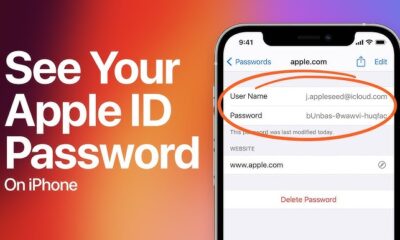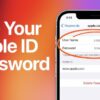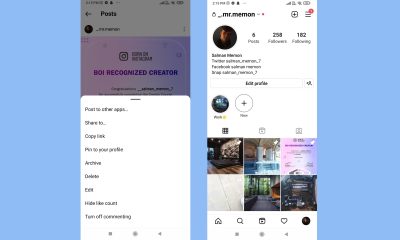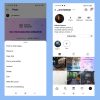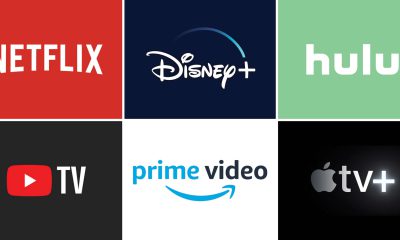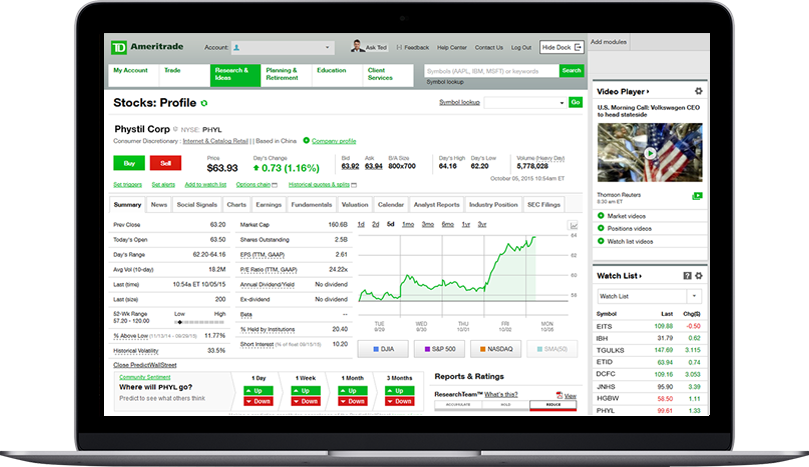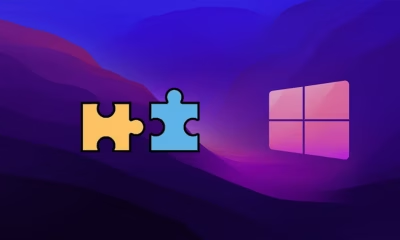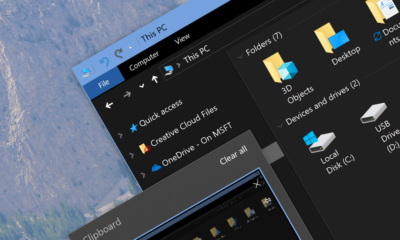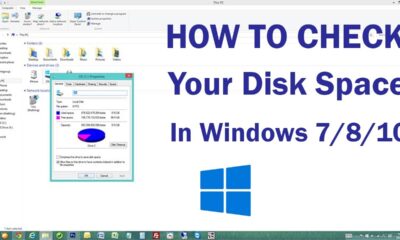Tech
How to Build Your Own Desktop
Building your own desktop is a rewarding experience that gives you full control over your PC’s performance, aesthetics, and budget. Whether you are a gamer, content creator, or someone who simply wants a custom-built machine, knowing how to build your own desktop ensures you get exactly what you need. This guide will take you through every step of the process, from selecting components to assembling and setting up your new computer.
Why Build Your Own Desktop?
Before diving into the technical aspects, it’s important to understand why learning how to build your own desktop is beneficial:
- Customization – You get to pick and choose components that suit your needs.
- Cost Efficiency – You can save money compared to pre-built PCs.
- Upgradability – A custom-built PC is easier to upgrade in the future.
- Performance Control – You can prioritize power, speed, or efficiency as per your requirements.
- Learning Experience – It’s a great way to understand how computers work.
Now, let’s get started with the step-by-step guide on how to build your own desktop.
Step 1: Choosing the Right Components
A desktop PC consists of several essential components. Choosing the right parts is crucial to ensure compatibility and performance.
1. Central Processing Unit (CPU)
The CPU is the brain of your PC. Popular brands like Intel and AMD offer a variety of options based on budget and performance needs.
- Intel Core i5/i7/i9 (great for gaming and productivity)
- AMD Ryzen 5/7/9 (excellent multi-thread performance)
2. Motherboard
The motherboard connects all components and should be compatible with your CPU. Consider:
- Form factor (ATX, Micro-ATX, Mini-ITX)
- RAM slots and expansion ports
- Built-in Wi-Fi and Bluetooth options
3. Memory (RAM)
For most users, 16GB of RAM is a great starting point. Gamers and content creators may opt for 32GB or more.
4. Storage (SSD/HDD)
- SSD (Solid State Drive) for faster boot times and application loading.
- HDD (Hard Disk Drive) for additional storage capacity.
- NVMe SSDs are the fastest but come at a higher price.
5. Graphics Processing Unit (GPU)
If you’re into gaming or video editing, a dedicated GPU is a must.
- NVIDIA GeForce RTX 3060/4060/4090 (for high-end gaming)
- AMD Radeon RX 6600/6800 XT (a great alternative to NVIDIA cards)
6. Power Supply Unit (PSU)
A PSU with at least 80+ Bronze certification ensures efficiency and reliability. Choose wattage based on your components, typically 500W-750W.
7. PC Case
A case should fit your motherboard size and allow for good airflow. Consider aesthetics, cooling support, and ease of assembly.
8. Cooling System
Stock coolers work for basic needs, but high-performance users may need liquid cooling or high-end air coolers.
Step 2: Gathering Tools and Preparing Your Workspace
Before assembling, ensure you have:
- A screwdriver set (preferably magnetic)
- Thermal paste (if needed)
- Anti-static wrist strap (to avoid damaging components)
- A clean, static-free workspace
Step 3: Assembling Your Desktop
1. Install the CPU
- Open the CPU socket on the motherboard.
- Align the CPU with the marked corner.
- Gently place the CPU and secure the latch.
2. Install the RAM
- Find the RAM slots on the motherboard.
- Insert RAM sticks into the slots until they click into place.
3. Mount the Motherboard
- Attach standoffs inside the case.
- Secure the motherboard with screws.
4. Install the Storage (SSD/HDD)
- Mount SSDs or HDDs into their respective slots.
- Connect them to the motherboard via SATA or NVMe slots.
5. Install the Power Supply (PSU)
- Place the PSU in the designated compartment.
- Connect necessary power cables to the motherboard, CPU, and GPU.
6. Install the GPU (If Applicable)
- Insert the GPU into the PCIe slot on the motherboard.
- Secure it with screws and connect the necessary power cables.
7. Connect All Cables
- Power cables (motherboard, CPU, GPU, storage devices)
- Front panel connectors (USB ports, power button, audio)
- Fans and cooling systems
8. Close the Case and Power On
- Double-check all connections.
- Close the case panels.
- Plug in the monitor, keyboard, and mouse.
- Turn on the PC and enter the BIOS.
Step 4: Installing an Operating System
Once the hardware is set up, it’s time to install an OS:
- Download a Windows or Linux ISO file.
- Create a bootable USB drive using software like Rufus.
- Boot from the USB and follow the installation steps.
- Install necessary drivers and updates.
Step 5: Optimizing Your Desktop
After installing the OS, follow these steps:
- Install GPU and motherboard drivers.
- Download essential software like browsers, security programs, and utilities.
- Configure power settings and RGB lighting (if applicable).
- Test performance using benchmarking tools like Cinebench or 3DMark.
Troubleshooting Common Issues
If your PC doesn’t start, check the following:
- Ensure all cables are properly connected.
- Check for error codes on the motherboard (if available).
- Reseat RAM and GPU.
- Try booting with minimal components installed.
Conclusion
Learning how to build your own desktop is a valuable skill that provides flexibility, cost savings, and a deeper understanding of computers. By carefully selecting components, following assembly steps, and optimizing performance, you can create a machine that perfectly suits your needs. Whether for gaming, work, or creative tasks, a custom-built desktop offers endless possibilities. Now that you know how to build your own desktop, why not start planning your perfect PC today?