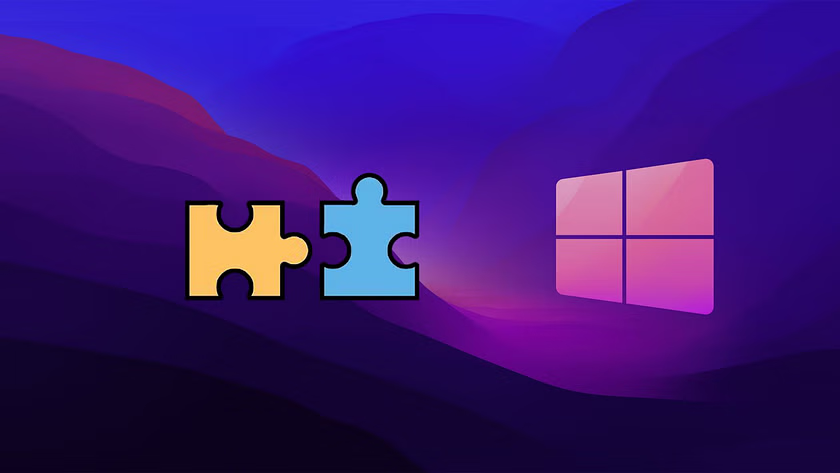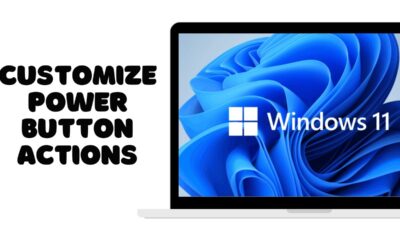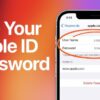Editorial
How to Run Older Software in Compatibility Mode
Boost your gaming! Learn how to update graphics drivers for NVIDIA, AMD, and Intel GPUs on Windows for optimal performance and stability.
Running older software on modern Windows systems isn’t always straightforward. As Windows has evolved—especially with recent versions like Windows 10 and 11—some legacy applications may struggle to launch, crash unexpectedly, or simply fail to install. Fortunately, Windows Compatibility Mode can help bridge the gap between outdated software and modern operating systems.
This step-by-step guide walks you through how to use compatibility settings to run older programs smoothly, with explanations for why it works, tips for success, and answers to frequently asked questions.
What Is Compatibility Mode?
Compatibility Mode is a built-in feature in Windows that allows older software—originally built for previous versions of Windows—to function on newer systems. It simulates an environment like Windows XP, Vista, or 7, enabling the software to behave as if it were running on its intended OS.
Why It Exists
Many legacy applications rely on system files, libraries, or behaviors no longer present in modern Windows versions. Compatibility Mode restores those conditions virtually, without affecting your system globally.
Step-by-Step: How to Enable Compatibility Mode
Step 1: Locate the Application
- Go to the folder where the older program is installed.
- Right-click the .exe (executable) file or shortcut.
Step 2: Open Properties
- From the context menu, select Properties.
- Click on the Compatibility tab.
Step 3: Enable Compatibility Mode
- Check the box next to “Run this program in compatibility mode for:”
- Select a previous version of Windows from the dropdown menu (e.g., Windows XP SP3, Windows 7).
Step 4: Adjust Additional Settings
Depending on the software’s age or behavior, you might also:
- Check “Run this program as an administrator.”
- Enable reduced color mode or a specific screen resolution.
- Disable fullscreen optimizations if experiencing display issues.
Step 5: Apply Changes
- Click Apply, then OK.
- Try running the software again.
Alternate Methods for Running Legacy Software
- Use the Program Compatibility Troubleshooter
- Right-click the program’s .exe file.
- Select Troubleshoot compatibility.
- Windows will suggest and test recommended settings.
- Accept the suggestions or manually adjust if needed.
- Run in Compatibility Mode from Installer
- If the software won’t install, right-click the setup.exe file.
- Select Properties > Compatibility, and proceed with the steps above.
- Install Virtual Machines (for Very Old Software)
- Use virtualization tools like VirtualBox or VMware Workstation Player.
- Install an older version of Windows (e.g., XP or 7) inside the virtual machine.
- Use the old OS to install and run the software.
- Use Windows Subsystems (for DOS or Linux-based Tools)
- For MS-DOS programs, use DOSBox.
- For Linux tools, use Windows Subsystem for Linux (WSL)—though this is more niche.
Tips for Success
- Always check if a modern version or patch exists first.
- Avoid compatibility mode for software requiring active internet connections or DRM—these can conflict.
- Running as Administrator often resolves access or permission-related errors.
Common Problems and Fixes
Problem: The software installs but crashes on launch.
Fix: Try selecting a different compatibility mode version (e.g., try Windows 7 instead of XP).
Problem: Installer refuses to run.
Fix: Use compatibility mode on the installer file itself (setup.exe).
Problem: Graphics are glitched or unreadable.
Fix: Enable reduced color mode or 640×480 screen resolution in compatibility settings.
Problem: The software requests admin access repeatedly.
Fix: Check the “Run this program as administrator” box under the Compatibility tab.
Main Entities
- Windows Compatibility Mode: A Windows feature that mimics older versions of the OS to run legacy software.
- Executable File (.exe): The file format used to launch programs.
- Legacy Software: Older applications designed for now-outdated Windows versions.
- Virtual Machines (VMs): Software environments that simulate a different operating system within Windows.
- DOSBox: An emulator for running MS-DOS-based programs on modern systems.
FAQ
Q1: Does Compatibility Mode work in Windows 11?
Yes. Windows 11 retains compatibility mode features similar to Windows 10. The interface is nearly identical.
Q2: Can Compatibility Mode harm my computer?
No, it’s a safe and reversible setting that only affects the specific application.
Q3: Which version should I pick in Compatibility Mode?
Start with the OS version the software was originally designed for. If unsure, try Windows 7—it’s widely compatible.
Q4: My software still doesn’t work. What else can I try?
Use a virtual machine running the older OS, or check online forums for specific fixes related to that software.
Q5: Is Compatibility Mode available for 32-bit apps on 64-bit Windows?
Yes, but only if the app doesn’t rely on 16-bit components. 64-bit Windows doesn’t support 16-bit programs natively.