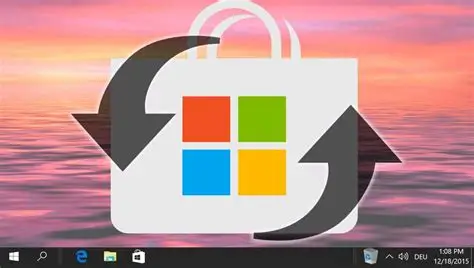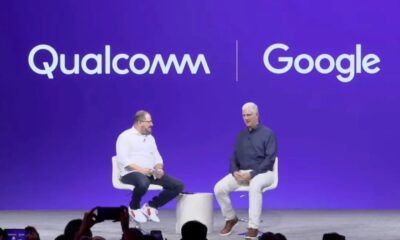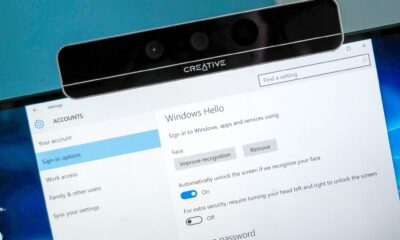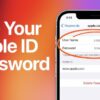Tech
How to Reset Windows Store Cache Without Reinstalling Apps
Fix Windows Store issues by resetting its cache. Learn quick methods to clear cached data without reinstalling your Microsoft Store apps.
The Windows Store, now officially known as the Microsoft Store, is the central hub for downloading and managing applications, games, movies, and other digital content on your Windows PC. Like any other application, the Microsoft Store accumulates a cache of data over time to improve performance, load pages faster, and store temporary files. However, a corrupted or overloaded cache can lead to various problems, such as:
- Apps not downloading or updating.
- Store crashing or freezing.
- Error codes when trying to install or launch apps.
- Slow loading times within the Store.
When facing these issues, your first instinct might be to reinstall the problematic apps or even Windows itself. Thankfully, there’s a much simpler and safer solution: resetting the Windows Store cache. This process clears out the temporary data without affecting your installed applications, user data, or settings, providing a quick fix for many common Store-related glitches. This guide will walk you through the most effective methods to reset the Microsoft Store cache without the hassle of reinstalling your apps.
Understanding the Microsoft Store Cache
The Microsoft Store cache refers to the temporary files, images, and data that the Store app stores on your computer. This caching mechanism is designed to:
- Speed up Browse: By storing frequently accessed content, the Store can load pages and app listings more quickly.
- Improve responsiveness: Cached data reduces the need to constantly download information from Microsoft’s servers.
- Support offline operations (limited): Some cached data can allow basic Store functionality even with intermittent internet access.
While beneficial, this cache can become corrupted due to unexpected shutdowns, software conflicts, or bugs, leading to the issues described above. Resetting it essentially gives the Microsoft Store a “clean slate” to rebuild its temporary data.
Method 1: Using the WSReset.exe Command (Quickest Method)
The WSReset.exe command is a built-in utility specifically designed to reset the Windows Store cache. It’s simple, quick, and usually the first solution to try.
Entities:
- WSReset.exe: A command-line utility in Windows that clears and resets the cache of the Microsoft Store. It automatically runs and then reopens the Store.
Step-by-Step Guide:
- Close the Microsoft Store: Ensure the Microsoft Store app is completely closed before proceeding. If it’s open, close it normally.
- Open the Run Dialog:
- Press Windows Key + R simultaneously on your keyboard. This will open the “Run” dialog box.
- Execute WSReset.exe:
- In the Run dialog box, type wsreset.exe
- Click “OK” or press Enter.
- Wait for the Process to Complete:
- A blank Command Prompt window will appear for a few moments (usually less than a minute). This window indicates that the cache reset process is underway.
- Do not close this window.
- Microsoft Store Relaunches:
- Once the cache is cleared, the blank Command Prompt window will automatically close, and the Microsoft Store app will launch.
- You can now try to download, update, or browse apps to see if the issue is resolved.
Method 2: Resetting the Microsoft Store via App Settings (More Comprehensive)
This method involves using the Windows Settings app to repair or reset the Microsoft Store. A “reset” here is more comprehensive than WSReset.exe and can sometimes fix issues that the command-line tool cannot.
Entities:
- Windows Settings App: The primary interface for configuring Windows 10 and 11, including managing applications.
Step-by-Step Guide:
- Open Windows Settings:
- Click the Start button and select the Settings icon (gear icon).
- Alternatively, press Windows Key + I simultaneously.
- Navigate to Apps:
- In the Settings window, click on “Apps” from the left-hand menu.
- Then click on “Apps & features” (or “Installed apps” in Windows 11) in the right pane.
- Find Microsoft Store:
- Scroll down the list of installed applications to find “Microsoft Store.” You can also use the search bar at the top of the list if available.
- Access Advanced Options:
- For Windows 10: Click on “Microsoft Store” once, then click “Advanced options.”
- For Windows 11: Click on the three dots next to “Microsoft Store,” then select “Advanced options.”
- Choose Repair or Reset:
- In the Advanced options page, you’ll see two buttons:
- “Repair”: This attempts to fix any issues with the app without deleting its data. Try this first.
- “Reset”: If “Repair” doesn’t work, click “Reset.” This will delete the app’s data, including its cache, and effectively reinstall it without affecting your other installed apps. You will get a confirmation prompt.
- Click “Reset” in the confirmation prompt.
- In the Advanced options page, you’ll see two buttons:
- Test the Store:
- After the process completes (it’s usually very quick), close Settings and open the Microsoft Store. Check if your issues are resolved.
Method 3: Re-registering the Microsoft Store App (If Other Methods Fail)
If the above methods don’t work, it might indicate a more fundamental issue with the Microsoft Store app’s registration within your Windows system. Re-registering the app using PowerShell can often fix this without requiring a full Windows reinstallation or individual app reinstallation.
Entities:
- PowerShell: A command-line shell and scripting language developed by Microsoft, used for system administration and automation.
- Administrative Privileges: Elevated permissions required to execute certain system commands, such as modifying system applications.
Step-by-Step Guide:
- Open PowerShell as Administrator:
- Click the Start button.
- Type “PowerShell” in the search bar.
- Right-click on “Windows PowerShell” (or “Terminal” in Windows 11, then select “PowerShell”) and select “Run as administrator.”
- Confirm the User Account Control (UAC) prompt if it appears.
- Execute the Re-registration Command:
- Copy and paste the following command into the PowerShell window:
PowerShell
Get-AppXPackage *WindowsStore* -AllUsers | Foreach {Add-AppxPackage -DisableDevelopmentMode -Register “$($_.InstallLocation)\AppXManifest.xml”}
- Press Enter.
- Wait for the process to complete. You might see some text scroll by, and potentially some red error messages. Don’t worry about red text if the command eventually finishes without halting. It’s often related to other apps being re-registered and not directly indicative of a failure for the Store.
- Restart Your PC:
- Once the command finishes, restart your computer for the changes to take full effect.
- Test the Store:
- After restarting, open the Microsoft Store and check if your problems are resolved.
Important Considerations and Troubleshooting Tips
- Internet Connection: Ensure you have a stable internet connection. Many Store issues are related to connectivity.
- Date and Time: Verify your system’s date and time are accurate. Incorrect settings can interfere with Store connections and licensing.
- Windows Updates: Ensure your Windows operating system is fully updated. Microsoft often releases fixes for Store-related issues through cumulative updates. Go to Settings > Windows Update and check for updates.
- Security Software: Temporarily disable your third-party antivirus or firewall to see if it’s interfering with the Store. Remember to re-enable it afterwards.
- Proxy Settings: If you use a proxy server or VPN, try disabling it to see if it resolves the issue.
- Administrator Account: Ensure you are logged in with an administrator account when performing these steps.
By systematically applying these methods, you can effectively reset the Windows Store cache and resolve common issues without the need for drastic measures like reinstalling your applications or operating system.
FAQ
Q1: What does “resetting the Windows Store cache” actually do?
A1: Resetting the Windows Store cache clears all temporary files, downloaded update fragments, and other stored data that the Microsoft Store app uses for faster operation. It’s like giving the app a “clean slate.” This process does not uninstall your installed applications from the Store; it only clears the Store’s own operational data, forcing it to fetch fresh information.
Q2: Will resetting the cache delete my installed apps or their data?
A2: No, resetting the Microsoft Store cache (using wsreset.exe or the “Reset” option in App Settings) will not delete your installed applications or any user data associated with those applications. It only affects the Microsoft Store application itself, clearing its temporary files and settings. Your apps will remain installed and functional.
Q3: How often should I reset the Windows Store cache?
A3: You should only reset the Windows Store cache when you are experiencing problems with the Microsoft Store, such as apps not downloading, the Store crashing, or error messages. It’s not a routine maintenance task that needs to be done regularly if the Store is functioning correctly.
Q4: I ran wsreset.exe, and a blank black window appeared, but nothing happened. Is it stuck?
A4: No, it’s likely not stuck. When you run wsreset.exe, a blank Command Prompt window will appear. This window is where the cache-clearing process takes place. It typically takes a few seconds to a minute to complete. Do not close this window. Once the process is finished, the blank window will automatically close, and the Microsoft Store app will launch. If it stays open for an unusually long time (e.g., more than 5 minutes), you can try closing it and restarting your PC, then try Method 2 (reset via App Settings).
Q5: What’s the difference between “Repair” and “Reset” for the Microsoft Store in App Settings?
A5: Repair: This option attempts to fix common issues with the app without deleting any of its data. It’s a less intrusive first step to try if you encounter problems.
Reset: This option is more drastic. It deletes the app’s data (including its cache and settings) and effectively restores it to its default state, almost like a fresh installation of the Store app itself. It’s used when “Repair” fails, or when you suspect corrupted data is the root cause. Neither option affects your other installed apps