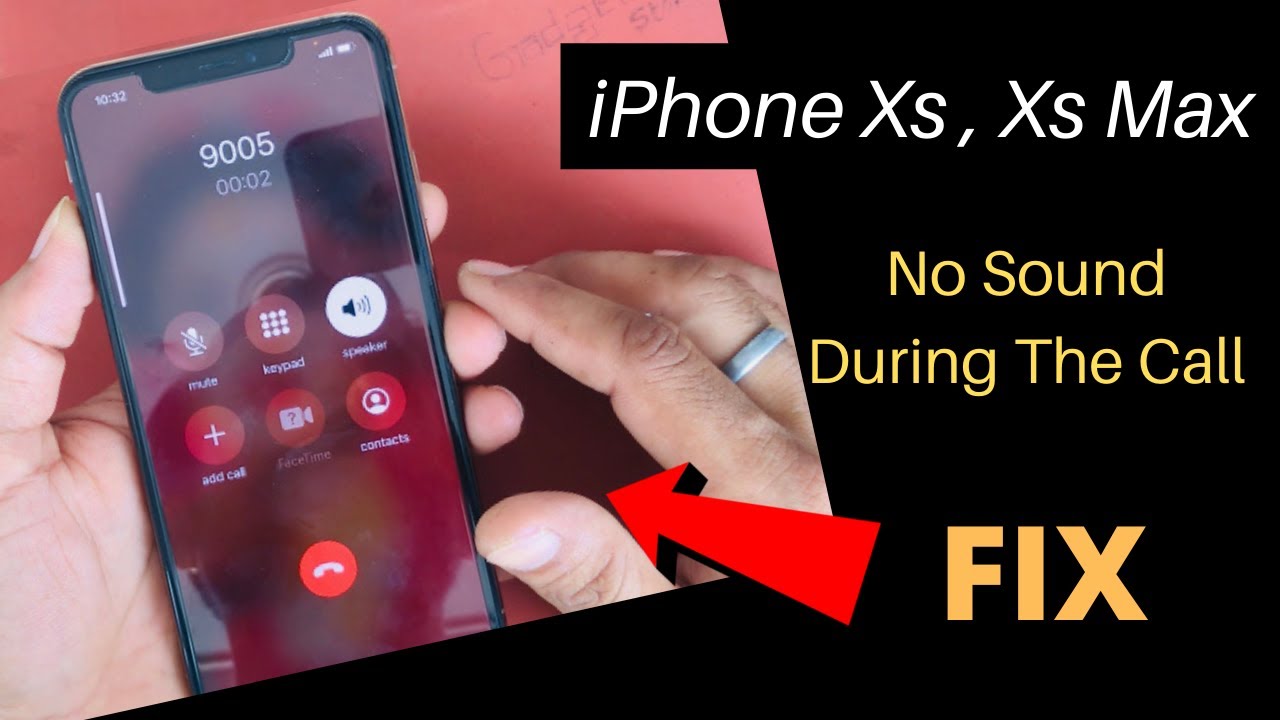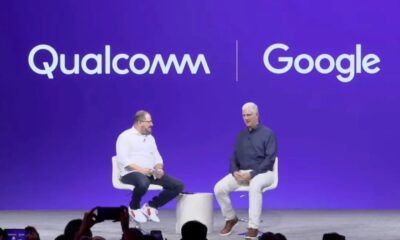Editorial
How to Fix no sound during calls on iPhone
Learn how to fix no sound during calls on iPhone. Step-by-step guide covering all software, settings, and hardware troubleshooting methods.
Experiencing no sound during calls on your iPhone can be frustrating, especially if everything else works fine—media plays, speaker sounds are audible, but voice calls are silent. I’ve personally encountered this issue on multiple occasions, and in most cases, it’s not a hardware problem. Often, the solution is buried in settings, recent software updates, or unnoticed accessories.
In this detailed guide, I’ll walk you through a step-by-step process to diagnose and fix the issue. Whether you’re hearing nothing at all, the other party can’t hear you, or the sound works only on speaker or headphones, this guide covers every possible fix.
Common Reasons for No Sound During Calls on iPhone
Before diving into the fix, it helps to understand what could be causing the issue. Common reasons include:
- Muted or disabled volume settings
- Bluetooth devices interfering with audio routing
- iOS bugs or updates
- Microphone or earpiece blockage
- Corrupt settings or carrier-related problems
- Physical hardware damage
Let’s explore each fix methodically.
Step 1: Make Sure Volume Is Turned Up
It sounds simple, but sometimes the in-call volume is accidentally lowered or muted.
How to check:
- During a phone call, press the volume up button on the left side of your iPhone.
- Ensure the ringer and alerts aren’t muted by going to Settings > Sounds & Haptics.
- Turn off Silent Mode (flip the mute switch on the left side of the iPhone to the up position).
If sound returns, this was likely the issue.
Step 2: Restart Your iPhone
Restarting the phone clears temporary bugs or background processes interfering with audio.
How to restart:
- For iPhones with Face ID: Press and hold the Side button + Volume Up or Down until the slider appears. Slide to power off.
- For iPhones with Home button: Press and hold the Power button until the slider appears. After restarting, try a test call again.
Step 3: Remove Connected Bluetooth Devices
Sometimes, the iPhone may route call audio to a paired Bluetooth device—even if it’s not nearby or in use.
To disconnect Bluetooth:
- Go to Settings > Bluetooth.
- Turn Bluetooth OFF.
- Make a call and check if audio returns to the earpiece.
This fix worked for me once when my iPhone was automatically connecting to a Bluetooth speaker in another room.
Step 4: Clean the Receiver and Microphone
Dust or debris can block the earpiece or microphone, making it seem like there’s no sound.
To clean:
- Use a soft-bristled brush, dry toothbrush, or a clean microfiber cloth.
- Gently brush the top speaker grill and the bottom mic holes.
- Avoid using liquids or sharp objects.
In one instance, I discovered lint was completely blocking the earpiece of a friend’s iPhone, causing muffled audio.
Step 5: Test Audio with Voice Memos and Speaker
To isolate if the issue is with the earpiece or microphone, test them separately.
To test:
- Open Voice Memos and record your voice.
- Play it back—if the playback is clear, your microphone is working.
- Make a call and switch to Speaker mode. If you hear sound, the earpiece may be faulty or disabled.
- If the mic or earpiece doesn’t work in any mode, hardware issues are likely.
Step 6: Disable Noise Cancellation
In rare cases, Phone Noise Cancellation may interfere with call audio.
To disable:
- Go to Settings > Accessibility > Audio/Visual.
- Turn Phone Noise Cancellation OFF.
This feature is designed to reduce background noise, but can cause muffling on some calls.
Step 7: Check for iOS Updates
Sometimes, software bugs affect call audio after an iOS update.
To check for updates:
- Go to Settings > General > Software Update.
- If an update is available, tap Download and Install.
Apple often fixes bugs through quick follow-up patches, especially for audio and call issues.
Step 8: Reset All Settings
If none of the above steps work, a misconfigured setting might be interfering with audio routing.
To reset settings:
- Go to Settings > General > Transfer or Reset iPhone.
- Tap Reset > Reset All Settings.
- Enter your passcode and confirm.
This will not erase your data, but it resets Wi-Fi, Bluetooth, notifications, and sound settings.
Step 9: Try with a Headset or EarPods
Plug in a wired headset or connect AirPods to see if sound works during calls through them.
- If audio works through headphones but not through the iPhone’s speaker or earpiece, the internal components may be at fault.
This method helped me isolate a failing internal earpiece once on an older iPhone 6s.
Step 10: Contact Apple Support or Visit a Service Center
If none of these fixes work, your iPhone might have hardware damage to the speaker, audio IC, or logic board.
You should:
- Book an appointment via the Apple Support app.
- Visit an Apple Store or authorized service provider.
- Run a diagnostic check through Apple’s support site.
If you’re under AppleCare+, a repair or replacement might be covered.
Additional Tips
- If the problem only occurs with certain contacts, delete and re-add their contact card.
- Try calling in Airplane Mode with Wi-Fi Calling to rule out carrier issues.
- Remove any case or screen protector that may be blocking the microphone or speaker.
Final Thoughts
No sound during calls on iPhone is a common but solvable issue. In most cases, it’s a simple fix like disconnecting a Bluetooth device, restarting the phone, or cleaning the earpiece. More persistent problems may stem from iOS glitches or hardware faults.
Personally, I’ve resolved this problem for myself and others several times using just the first few steps in this guide. If you follow them patiently, you’ll likely find a working solution without needing a repair.