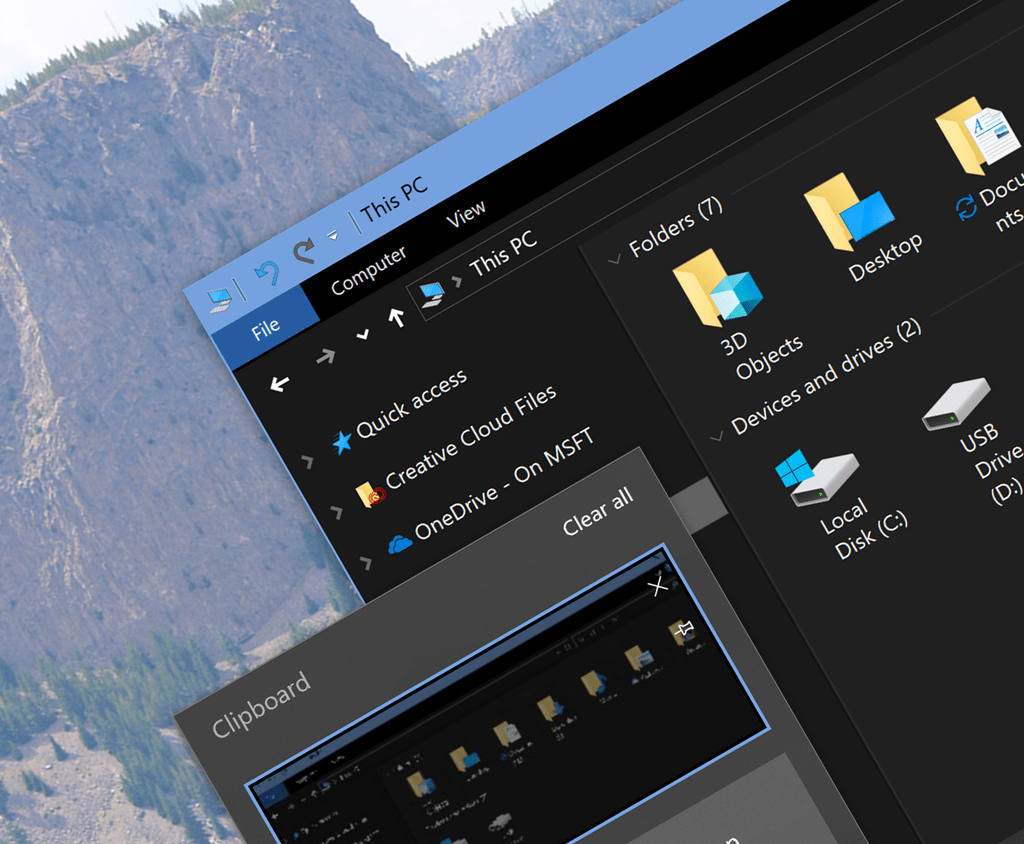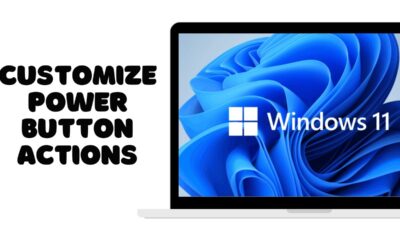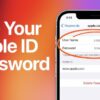Editorial
How to Enable Dark Mode in Windows Laptop
Easily enable Dark Mode on your Windows 10 or 11 laptop. Learn how to apply system-wide dark themes and optimize settings for eye comfort and battery life.
Dark Mode, also known as dark theme, is a display setting that changes the color scheme of a graphical user interface to primarily dark colors (e.g., dark gray or black backgrounds with light-colored text and elements). In contrast, the traditional default “light mode” typically features light backgrounds with dark text.
The popularity of Dark Mode has surged across operating systems, applications, and websites for several compelling reasons:
- Reduced Eye Strain: Especially in low-light environments or at night, a dark theme emits less blue light, which can help reduce eye fatigue, dryness, and contribute to better sleep by minimizing disruption to the body’s natural circadian rhythm.
- Improved Battery Life: On devices with OLED or AMOLED displays (common in many modern laptops and smartphones), pixels that display true black are completely turned off, consuming no power. This can lead to noticeable battery savings.
- Enhanced Focus: For some users, the reduced glare and contrast of Dark Mode can help improve focus on content, particularly text.
- Aesthetics: Many simply prefer the modern, sleek appearance of a dark interface.
Microsoft Windows has embraced Dark Mode in its recent iterations, particularly in Windows 10 and Windows 11. While earlier versions of Windows offered limited theming options, a comprehensive system-wide dark mode became a standard feature with the Windows 10 October 2018 Update, further refined in Windows 11 to seamlessly integrate across the user interface, built-in applications, and even some third-party software.
How to Enable Dark Mode in Windows Laptop
Enabling Dark Mode in Windows is a straightforward process, primarily found within the Personalization settings. The steps are very similar for both Windows 10 and Windows 11.
Method 1: Enabling Dark Mode System-Wide (Recommended)
This method applies Dark Mode to the Windows operating system itself, including the Start Menu, Taskbar, File Explorer, and many built-in apps like Settings, Calendar, and Mail.
Step 1: Access Personalization Settings
- Action:
- Right-click on any empty space on your desktop.
- From the context menu, select “Personalize.”
- Alternatively: Click the Start button, then the Settings gear icon, and then navigate to “Personalization” in the left-hand pane.
Step 2: Navigate to Colors Settings
- Action: In the “Personalization” settings:
- For Windows 11: Click on “Colors” in the right-hand pane.
- For Windows 10: Click on “Colors” in the left-hand pane.
Step 3: Choose Your Mode
- Action: Under the “Choose your mode” (Windows 11) or “Choose your color” (Windows 10) section, you will see several options:
- Light: The default bright theme.
- Dark: This is the option you want for system-wide Dark Mode.
- Custom: This allows you to mix and match. You can set the Windows mode (Start Menu, Taskbar, File Explorer) to dark and the default app mode to light, or vice-versa.
- Action: Select “Dark.”
- Observation: You will immediately see the change applied to your taskbar, Start Menu, Settings app, and other system elements.
Method 2: Enabling Dark Mode for Specific Apps (If Separate Settings Exist)
While the system-wide Dark Mode often applies to many applications, some apps (especially web browsers and certain third-party programs) have their own independent Dark Mode settings.
- Web Browsers (e.g., Google Chrome, Mozilla Firefox, Microsoft Edge):
- Most modern browsers offer their own Dark Mode settings, or they respect the system-wide theme.
- Chrome/Edge: Go to Settings > Appearance or Settings > Personalization. Look for “Theme” or “Appearance” settings and choose “Dark” or “System default.”
- Firefox: Go to Settings > General > Language and Appearance. Choose “Dark” under “Website appearance” or “Browser theme.”
- Microsoft Office Applications (Word, Excel, PowerPoint, Outlook):
- These often have their own theme settings.
- Action: Open any Office app. Go to File > Options > General. Under “Personalize your copy of Microsoft Office,” find “Office Theme” and select “Black” or “Dark Gray.”
- Other Third-Party Apps: Check the settings or preferences within each individual application. Many popular apps (e.g., Spotify, Adobe Creative Cloud apps, communication tools like Discord or Slack) have their own built-in dark themes that you may need to enable separately.
- Action: Explore the settings of your frequently used applications to ensure they also adopt a dark theme if desired.
Method 3: Scheduling Dark Mode (Using Third-Party Tools or Native Features)
Windows doesn’t natively offer a schedule for Dark Mode to switch automatically (like macOS). However, some third-party apps provide this functionality, and you can achieve a similar effect by scripting.
- Third-Party Apps (e.g., “Auto Dark Mode” from Microsoft Store):
- Action: Search the Microsoft Store for apps like “Auto Dark Mode.”
- These apps allow you to set a schedule (e.g., activate Dark Mode at sunset, switch to Light Mode at sunrise) or link it to your location’s sunrise/sunset times.
- Action: If automatic switching is a priority, a reliable third-party app is the easiest solution.
Tips for Optimizing Your Dark Mode Experience
- Wallpaper Choice: A dark or minimalist wallpaper often complements Dark Mode better.
- Readability: Ensure that text and icons remain clearly visible against dark backgrounds. If you struggle with readability, you might adjust font sizes or contrast settings.
- Browser Extensions: For websites that don’t offer a native dark mode, consider browser extensions (e.g., “Dark Reader” for Chrome/Firefox/Edge) that can force a dark theme on any webpage.
- Check App Compatibility: Be aware that not all legacy applications or older software will fully support Dark Mode, and some might display elements incorrectly.
Frequently Asked Questions (FAQ)
Q1: What are the main benefits of using Dark Mode in Windows?
The primary benefits include reduced eye strain, especially in low-light conditions, improved battery life on laptops with OLED/AMOLED screens, and a sleek, modern aesthetic that many users prefer.
Q2: Does Dark Mode really save battery life on all laptops?
Dark Mode significantly saves battery life primarily on laptops with OLED or AMOLED displays. These screens turn off individual pixels when displaying true black, consuming no power for those pixels. On traditional LCD screens, the backlight is always on regardless of the color displayed, so the battery savings are negligible.
Q3: Will enabling Dark Mode affect my laptop’s performance?
No, enabling Dark Mode has a negligible to no impact on your laptop’s performance. The change is purely visual and does not consume significant additional CPU, RAM, or GPU resources.
Q4: Why don’t all my apps turn dark when I enable Dark Mode in Windows?
While the system-wide Dark Mode applies to Windows UI elements and many built-in Microsoft apps, third-party applications (especially older ones or those not from the Microsoft Store) need to implement their own support for Dark Mode. Many popular apps do, but you might need to enable their dark theme separately within their own settings.
Q5: Can I schedule Dark Mode to turn on and off automatically in Windows 11?
Windows 11 (and 10) does not have a built-in feature to schedule Dark Mode based on time. However, you can achieve this functionality by using third-party applications available in the Microsoft Store (e.g., “Auto Dark Mode”) or by using scripting tools for advanced users.
Q6: What if I prefer a mix of light and dark?
Windows allows for a “Custom” mode in the Personalization > Colors settings. Here, you can independently choose a dark or light theme for your “Windows mode” (Start, Taskbar, File Explorer) and your “Default app mode” (for supported applications). This gives you granular control over your preferred aesthetic.