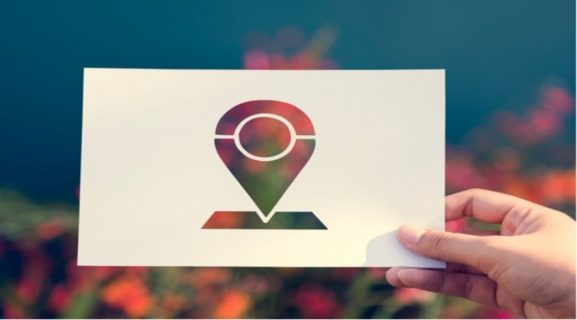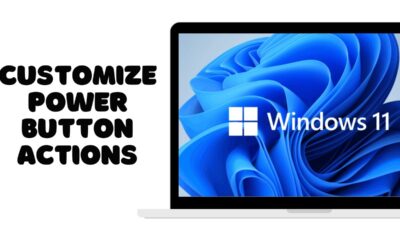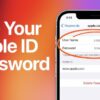Editorial
How to Disable Location Tracking on your Laptop
Learn how to disable location tracking on your Windows or macOS laptop step-by-step to enhance your privacy and control app access to your location.
Concerned about your privacy? Many laptops, especially those running modern operating systems, come with location tracking capabilities enabled by default. While this can be useful for features like local weather, maps, or finding a misplaced device, it also means your physical location might be shared with apps, services, and potentially even advertisers. If you prioritize privacy, knowing how to disable location tracking is essential.
As someone who values digital privacy, I’ve taken the time to understand and implement these steps on my own devices. It’s empowering to know you have control over this data. This guide will walk you through the precise steps to turn off location services on both Windows and macOS laptops.
Step 1: Understand How Location Tracking Works on Laptops
Before diving into disabling it, it’s helpful to know how your laptop determines your location. Unlike smartphones that heavily rely on GPS, laptops often use a combination of methods:
- Wi-Fi Positioning: Most commonly, your laptop estimates its location by scanning nearby Wi-Fi networks and sending this data to a location service provider (like Google or Apple).
- IP Address: Your IP address can provide a rough geographical location, often down to the city or region.
- Bluetooth: Less common, but some services might use Bluetooth beacons for more precise indoor positioning.
- GPS (Rare): Very few laptops have built-in GPS modules.
Disabling location tracking typically involves adjusting operating system settings and browser permissions.
Step 2: Disable Location Services in Windows
Method 1: Turn Off Location Services System-Wide
- Open Settings by pressing Windows Key + I.
- Go to Privacy & security.
- Select Location under “App permissions”.
- Toggle Location services to Off.
Note: In Windows 10, the path may be Privacy > Location.
Method 2: Clear Location History
- In the Location settings, scroll to Location history.
- Click Clear next to “Clear location history on this device”.
Method 3: Disable Location Access for Specific Apps
- In the Location settings, scroll to Allow apps to access your location.
- Toggle off location access for specific apps as needed.
Step 3: Disable Location Services in macOS
Method 1: Turn Off Location Services System-Wide
- Open System Settings from the Apple menu.
- Go to Privacy & Security.
- Click on Location Services.
- Unlock settings by clicking the padlock icon and authenticating.
- Uncheck the box next to Location Services.
Method 2: Disable Location Access for Specific Apps and System Services
- In Location Services, view the list of apps and system services.
- Uncheck boxes next to apps you want to restrict.
- Click Details… next to System Services to adjust options like “Find My Mac” or “Significant Locations”.
- Clear history if desired and lock settings again.
Step 4: Address Web Browser Location Permissions
Google Chrome
- Open Chrome > Settings > Privacy and security > Site Settings > Location.
- Select “Don’t allow sites to see your location” or manage exceptions.
Mozilla Firefox
- Open Firefox > Settings > Privacy & Security > Permissions.
- Click Settings… next to Location, manage or block websites.
Microsoft Edge
- Open Edge > Settings > Cookies and site permissions > Location.
- Toggle off “Ask before accessing” or manage individual site access.
Step 5: Consider VPNs and Other Privacy Measures
- Use a VPN: Masks your IP address and encrypts your connection.
- Privacy-focused browsers: Try Brave or DuckDuckGo.
- Regular permission reviews: Periodically check and adjust privacy settings after updates or new installations.
By following these steps, you can significantly reduce location tracking on your laptop and take control of your digital privacy.