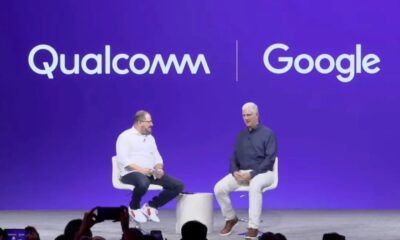Editorial
How to Customize accessibility shortcuts in Windows
Learn how to customize accessibility shortcuts in Windows. Step-by-step guide to manage and disable hotkeys for Sticky Keys, Narrator, and other features.
Windows operating systems come with a thoughtful range of accessibility features, designed to make computers easier to use for everyone—especially for users with visual, hearing, or mobility challenges. To streamline access to these tools, Windows includes a series of built-in keyboard shortcuts. While these defaults are helpful, learning how to customize accessibility shortcuts in Windows can really refine your experience, making your PC feel more personal and intuitive.
Why Customize Accessibility Shortcuts in Windows?
There are a few solid reasons to take the time to personalize these shortcuts:
- Personalized Workflow: Custom shortcuts can align better with your habits or motor memory, which just makes day-to-day tasks smoother.
- Prevent Accidental Activation: We’ve all been there—accidentally triggering Sticky Keys or Filter Keys can be really disruptive, especially if you’re not using those features intentionally.
- Quicker Access: If you’re using a feature often, a shortcut that feels natural to you can save time and clicks.
- Improved Usability: For users who rely heavily on these tools, tailoring how they activate can improve the overall experience.
- Conflict Resolution: Customizing shortcuts helps avoid clashes with other apps that might use the same key combinations.
Understanding Windows Accessibility Features with Shortcuts
Before diving into customizations, it helps to know what each of these features does and how they can be triggered:
- Sticky Keys: Lets you press modifier keys (Ctrl, Alt, Shift, Windows key) one at a time instead of holding them.
- Filter Keys: Helps ignore brief or repeated keystrokes, useful for shaky hands or unintended presses.
- Toggle Keys: Plays a sound when Caps Lock, Num Lock, or Scroll Lock is turned on or off.
- Magnifier: Zooms into parts of your screen.
- Narrator: A screen reader that reads on-screen text aloud.
- High Contrast: Changes your screen’s color scheme for better visibility.
- On-Screen Keyboard: A virtual keyboard you can click with a mouse or pointer device.
Step-by-Step Guide: How to Customize Accessibility Shortcuts in Windows
The main way to adjust these shortcuts is through the Accessibility section in your Windows settings. The process is similar whether you’re on Windows 10 or Windows 11.
Method 1: Managing Individual Accessibility Features and Their Shortcuts
This method helps you enable, disable, or manage shortcut triggers.
- Open Settings:
- Click the Start menu.
- Select the Settings gear icon.
- Or, press Windows key + I.
- Navigate to Accessibility:
- On Windows 11, click “Accessibility.”
- On Windows 10, it may be called “Ease of Access.”
- Pick the Feature to Customize:
- You’ll find categories like:
- Keyboard (Sticky, Filter, Toggle Keys)
- Magnifier
- Narrator
- Contrast themes
- On-screen keyboard
- You’ll find categories like:
- Adjust the Shortcut:
- Sticky Keys:
- Under “Keyboard,” find Sticky Keys.
- Toggle the feature on/off.
- Disable “Press SHIFT five times to turn Sticky Keys on/off” if it’s causing issues.
- Filter Keys:
- Often triggered by holding Right Shift for 8 seconds.
- Disable its shortcut the same way.
- Toggle Keys:
- You might see an option to enable/disable its sound cues.
- Magnifier:
- Shortcut (Windows key + Plus/Minus) is fixed.
- But you can disable the feature itself.
- Narrator:
- You can turn off the shortcut (Windows logo + Ctrl + Enter) to prevent accidental launches.
- Sticky Keys:
Method 2: Using the “Ease of Access Keyboard Settings” (Primarily for Older Windows 10 Versions)
- Open Control Panel:
- Search for “Control Panel” from the Start menu.
- Go to Ease of Access Center:
- Click “Ease of Access” > “Ease of Access Center.”
- Change How Your Keyboard Works:
- Choose “Change how your keyboard works.”
- Customize Shortcut Options:
- Select “Set up Sticky Keys” (or Filter/Toggle Keys).
- Uncheck the shortcut box (like “Press SHIFT five times…”) to stop it from activating automatically.
- Apply Changes:
- Click “Apply” then “OK.”
Important Considerations and Limitations
- Customization Limits: You can disable shortcuts but not assign entirely new ones without third-party tools.
- System-Wide Impact: These changes affect all users unless you’re setting them up per user account.
- Frequent Accidental Triggers: Most people want to tweak these just to stop random interruptions.
- Keyboard Layout Dependence: Make sure your layout matches what you expect, or shortcuts might behave oddly.
My Personal Experience with Accessibility Shortcuts
One vivid memory I have is from a gaming session where I was hammering the Shift key for dodging. Suddenly, everything froze, and that Sticky Keys popup hijacked the screen. Total mood killer. That moment was my wake-up call. I went straight into the settings, found the Sticky Keys option, and turned off the “five Shift presses” trigger. It was a tiny change, really, but wow—what a difference it made in avoiding those mid-game interruptions.
Conclusion
Customizing accessibility shortcuts in Windows is one of those behind-the-scenes tweaks that can quietly transform your computing experience. You may not be able to reassign every shortcut, but even just disabling the ones you accidentally hit can make things feel much more seamless. Whether you’re working, gaming, or just browsing, setting things up your way gives you more control—and that always makes for a better time at the keyboard.