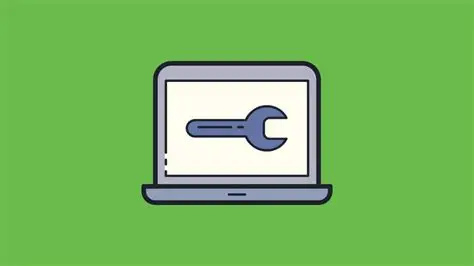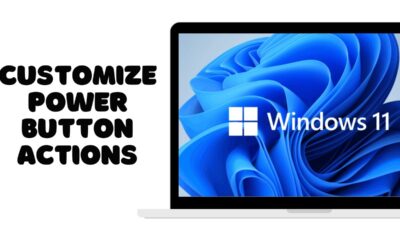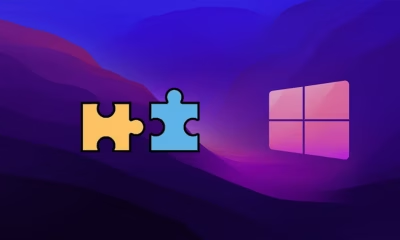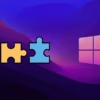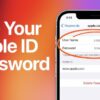Editorial
How to Identify and Resolve Buggy Drivers Using Windows Memory Integrity
Use Windows Memory Integrity to find and fix incompatible or buggy drivers causing system instability and security risks.
System stability and security in Windows are highly dependent on the quality and compatibility of device drivers. Drivers are essential software components that allow your operating system to communicate with your hardware (e.g., graphics card, network adapter, printer). A buggy driver – one that contains errors, is outdated, or is incompatible with your Windows version – can lead to a range of issues, including system crashes (Blue Screens of Death), performance problems, hardware malfunctions, and even security vulnerabilities.
Windows Memory Integrity, a core security feature of Windows, plays a crucial role in preventing these issues by isolating critical system processes from malicious code and unverified drivers. Memory Integrity, also known as Hypervisor-protected Code Integrity (HVCI), is a component of Windows Security’s Core Isolation. It uses hardware virtualization to create a secure memory region that is isolated from the rest of the operating system. This protected area is where critical Windows processes and drivers run, preventing malicious or unverified code from injecting itself or tampering with these processes. A key aspect of Memory Integrity is its rigorous validation of drivers. If a driver is found to be incompatible or potentially unsafe, Memory Integrity will prevent it from loading, thereby identifying it as a “buggy” or problematic driver from a security and stability standpoint.
This article will guide you through using Windows Memory Integrity to identify incompatible drivers that prevent the feature from being enabled and provide steps to resolve these issues, improving your system’s overall health and security.
Understanding Memory Integrity and Its Importance
Memory Integrity (HVCI) is a powerful security feature that defends against sophisticated malware that attempts to exploit memory vulnerabilities.
- How it Works: Memory Integrity verifies the integrity of code running in the kernel (the core of the OS) and protects critical system processes from being tampered with. It does this by using hardware virtualization to isolate the kernel and drivers in a secure memory region.
- Driver Validation: Before a driver can load into this protected memory space, Memory Integrity performs a strict validation check. If a driver doesn’t meet Microsoft’s security standards or is known to be incompatible (e.g., unsigned, outdated, or containing known vulnerabilities), Memory Integrity will flag it and prevent it from loading.
- Impact of Incompatible Drivers: When Memory Integrity is enabled, any incompatible driver that attempts to load will cause the feature to either fail to enable or prevent the problematic driver from functioning, potentially leading to hardware issues or system instability. Therefore, addressing these flagged drivers is essential for both security and stability.
Prerequisites for Enabling Memory Integrity
Before you can use Memory Integrity to identify buggy drivers, ensure your system meets these fundamental requirements:
- Windows 11 (or Windows 10 Version 1709 or later): Memory Integrity is a Windows Security feature.
- Virtualization Enabled in BIOS/UEFI: This is crucial. Memory Integrity relies on hardware virtualization (Intel VT-x for Intel CPUs, AMD-V for AMD CPUs).
- How to Check: Open Task Manager (Ctrl + Shift + Esc) > Performance tab > CPU. Look for “Virtualization: Enabled.”
- How to Enable (if disabled): Restart your PC and enter your computer’s BIOS/UEFI settings (usually by pressing F2, Del, F10, or F12 during boot-up). Look for settings related to “Virtualization Technology,” “Intel VT-x,” “AMD-V,” “SVM Mode,” or “Virtualization.” Enable it, save changes, and exit.
- Core Isolation Enabled: Memory Integrity is part of Core Isolation.
- Go to Start > Settings > Privacy & security > Windows Security > Device security.
- Under “Core isolation,” click “Core isolation details.”
- Ensure “Memory integrity” is visible here.
Step-by-Step: Identifying Buggy Drivers with Memory Integrity
This process involves attempting to enable Memory Integrity and then reviewing the list of incompatible drivers it flags.
Step 1: Open Windows Security
- Click the Start button.
- Type “Windows Security” and select the app from the search results.
- Alternatively, go to Settings > Privacy & security > Windows Security.
Step 2: Navigate to Device Security and Core Isolation
- In the Windows Security app, click on “Device security” in the left-hand menu.
- Under the “Core isolation” section, click “Core isolation details.”
Step 3: Attempt to Enable Memory Integrity
- You will see the “Memory integrity” toggle.
- Try to switch the toggle to “On.”
Step 4: Identify Incompatible Drivers
- Scenario A: Memory Integrity Enables Successfully.
- If the toggle switches on without issue, it means Windows found no incompatible drivers. You’re all set! A restart might be required to fully enable it.
- Scenario B: Memory Integrity Cannot Be Enabled Due to Incompatible Drivers.
- If Memory Integrity cannot be turned on, you will see a message, often with a link that says “Review incompatible drivers” or similar. Click this link.
- A list will appear, showing all the drivers that Memory Integrity flagged as problematic. This list typically includes:
- Driver Name: The name of the driver file (e.g., oem12.inf).
- Published name: A more readable name for the driver.
- File name: The actual executable or system file (e.g., XYZdriver.sys).
- Driver Version: The version number.
- Company Name: The manufacturer of the driver.
Step-by-Step: Resolving Incompatible/Buggy Drivers
Once you have the list of incompatible drivers, you have several options to resolve the issue. Always try the least intrusive methods first.
Method 1: Update the Driver
This is the safest and most recommended solution. A newer version of the driver might be compatible with Memory Integrity.
How-To:
- Identify the Hardware: Note down the Company Name and as much detail as possible about the driver (e.g., oem12.inf from “Realtek Semiconductor Corp” might point to a Realtek audio driver).
- Visit Manufacturer’s Website: Go to the official website of the hardware manufacturer (e.g., Realtek, NVIDIA, Intel, AMD, your PC/laptop manufacturer like Dell, HP, Lenovo).
- Search for Drivers: Use their support section to search for the latest drivers specifically for your hardware model and Windows 11 version.
- Download and Install: Download the most recent driver and install it according to the manufacturer’s instructions.
- Restart PC: After installation, restart your computer.
- Re-attempt Memory Integrity: Go back to Windows Security > Device security > Core isolation details and try to enable “Memory integrity” again.
Method 2: Uninstall the Driver
If an update isn’t available or doesn’t work, uninstalling the problematic driver might be necessary. This can disable the associated hardware until a compatible driver is installed.
How-To:
- Open Device Manager: Click Start, type “Device Manager,” and select it.
- Locate the Device: Navigate through the categories to find the hardware component associated with the buggy driver. (e.g., “Sound, video and game controllers” for audio drivers, “Network adapters” for network drivers).
- Uninstall Driver:
- Right-click on the problematic device.
- Select “Uninstall device.”
- Crucially: In the uninstall dialog, check the box that says “Attempt to remove the driver software for this device” (or similar wording). This ensures the problematic driver files are deleted.
- Click “Uninstall.”
- Restart PC: Restart your computer. Windows might automatically install a generic driver or you might need to manually install a new one.
- Re-attempt Memory Integrity: Try to enable “Memory integrity” again.
- Reinstall Compatible Driver: If the hardware stops working, you’ll need to find and install a new, compatible driver from the manufacturer’s website or Windows Update.
Method 3: Delete the Driver Files Manually (Advanced & Last Resort)
This method is for persistent drivers that won’t uninstall normally. Use caution, as incorrect file deletion can cause system instability.
How-To:
- Identify Driver File Path: From the “Incompatible drivers” list in Windows Security, note the “File name” (e.g., XYZdriver.sys).
- Open Command Prompt as Administrator: Click Start, type “cmd,” right-click “Command Prompt,” and select “Run as administrator.”
- Use pnputil to List and Delete Driver Packages:
- To list all third-party drivers (to help find the problematic one): pnputil /enum-drivers
- To delete the specific driver package: pnputil /delete-driver oemXX.inf /uninstall (Replace oemXX.inf with the exact Published Name from the “Incompatible drivers” list). The /uninstall flag attempts to remove associated devices.
- You might need to run pnputil /delete-driver oemXX.inf /force if /uninstall doesn’t work, but use /force with extreme caution.
- Delete Associated Files (If Necessary): If pnputil doesn’t completely remove it, you may need to manually delete the .sys file (e.g., C:\Windows\System32\drivers\XYZdriver.sys) after booting into Safe Mode or using a Windows Recovery Environment, but this is highly risky for average users.
- Restart PC: Restart your computer.
- Re-attempt Memory Integrity: Try to enable “Memory integrity” again.
Method 4: Update BIOS/UEFI Firmware
Sometimes, outdated BIOS/UEFI firmware can cause driver compatibility issues, especially with newer Windows security features.
How-To:
- Identify Motherboard/PC Model: Determine your motherboard model (for custom PCs) or exact PC/laptop model (for pre-built systems).
- Visit Manufacturer’s Website: Go to the support section of your motherboard or PC manufacturer’s website.
- Download Latest BIOS/UEFI: Find the latest BIOS/UEFI firmware update for your specific model.
- Follow Manufacturer’s Instructions: BIOS updates are critical and must be performed exactly according to the manufacturer’s instructions. Incorrect updates can brick your motherboard. This usually involves putting the update file on a USB drive and flashing it from the BIOS menu.
- Restart PC: After a successful BIOS update, restart your PC.
- Re-enable Virtualization (if it reset): Check your BIOS/UEFI settings again to ensure virtualization is still enabled.
- Re-attempt Memory Integrity: Try to enable “Memory integrity” again.
What to Do if Memory Integrity Still Fails
If, after trying all the above methods, you still cannot enable Memory Integrity due to a persistent incompatible driver:
- Contact Hardware Manufacturer: Reach out to the support for the hardware component or your PC manufacturer. They might have a specific solution or a newer driver not publicly listed.
- Consider Impact vs. Risk: Evaluate whether the benefits of enabling Memory Integrity outweigh the issues caused by disabling or removing the problematic driver. For most users, it’s a recommended security feature.
- Driver Rollback/Compatibility Mode: In Device Manager, for some drivers, you might have an option to “Roll Back Driver” to a previous version if an update caused the issue, or “Update Driver” by selecting “Browse my computer for driver software” and pointing to an older, potentially compatible version.
By systematically addressing the incompatible drivers flagged by Windows Memory Integrity, you not only enable a crucial security feature but also improve the overall stability and reliability of your Windows PC.
FAQ Section
Q1: What is Windows Memory Integrity (HVCI), and why is it important for identifying buggy drivers?
A1: Windows Memory Integrity (also known as Hypervisor-protected Code Integrity or HVCI) is a core security feature in Windows. It uses hardware virtualization to create a secure, isolated memory region for critical system processes and drivers. It’s important for identifying buggy drivers because it performs strict validation checks: if a driver is outdated, incompatible, or potentially unsafe, Memory Integrity will prevent it from loading and explicitly flag it, indicating a potential source of instability or security vulnerability.
Q2: What are the main prerequisites to enable Windows Memory Integrity?
A2: The main prerequisites are: * Running Windows 10 (version 1709+) or Windows 11. * Hardware virtualization (Intel VT-x or AMD-V) must be enabled in your PC’s BIOS/UEFI settings. * The “Core isolation” feature within Windows Security must be accessible.
Q3: Where do I find the list of incompatible drivers flagged by Memory Integrity?
A3: To find the list: 1. Open Windows Security. 2. Go to “Device security.” 3. Click “Core isolation details.” 4. If Memory Integrity is off due to driver issues, you’ll see a link like “Review incompatible drivers”; click this to view the list.
Q4: What’s the best way to resolve an incompatible driver flagged by Memory Integrity?
A4: The best and safest way is to update the driver. Go to the official website of the hardware manufacturer (e.g., your PC manufacturer, graphics card maker, network card maker) and download the latest drivers specifically for your device model and Windows version. Install them, restart your PC, and then try enabling Memory Integrity again.
Q5: What if updating the driver doesn’t work or no update is available?
A5: If updating fails, you might need to uninstall the driver. Open Device Manager, locate the device, right-click, select “Uninstall device,” and crucially, check the box to remove the driver software. After restarting, Windows might install a generic driver, or you may need to find an older, compatible version or accept that the hardware might not function with Memory Integrity enabled. Manual deletion of driver files (Method 3) is a last resort and should be done with extreme caution.
Q6: Can an outdated BIOS/UEFI firmware affect Memory Integrity?
A6: Yes, sometimes an outdated BIOS/UEFI firmware can cause compatibility issues with newer Windows security features like Memory Integrity. Updating your BIOS/UEFI to the latest version from your motherboard or PC manufacturer’s website (following their instructions meticulously) can sometimes resolve such underlying compatibility problems.