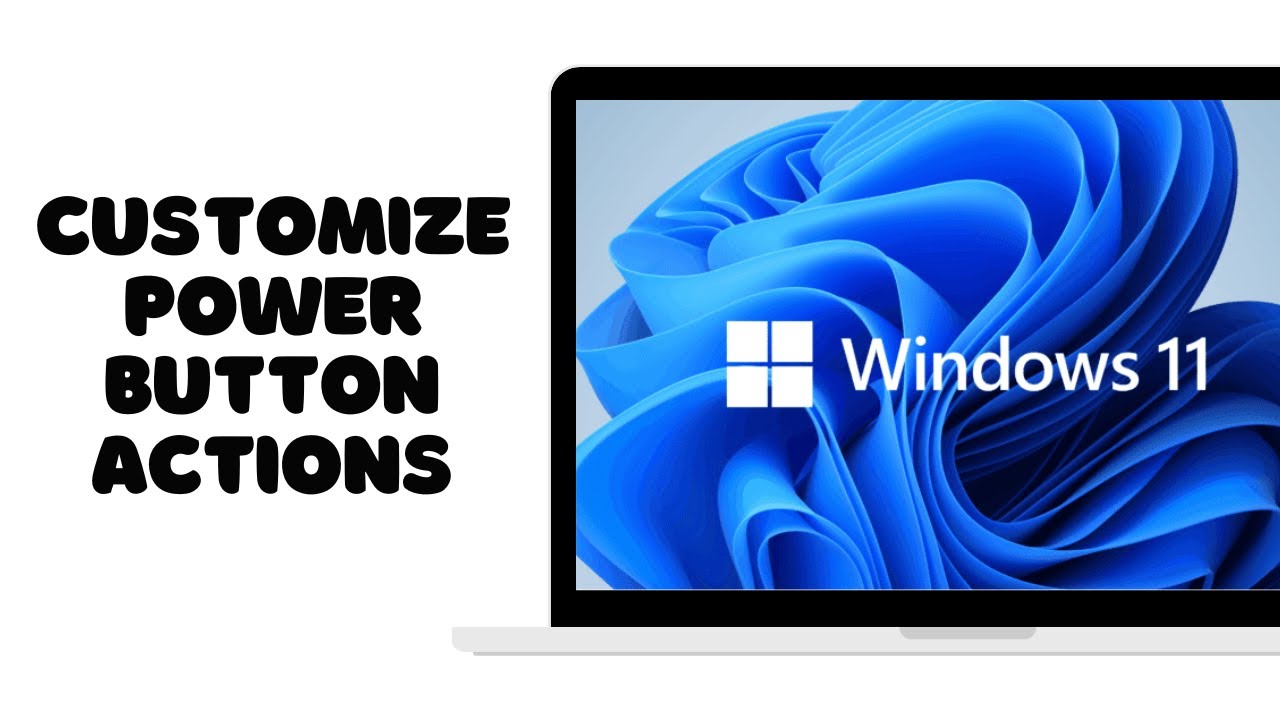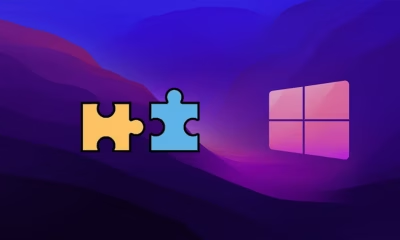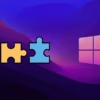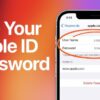Editorial
How to Customize Power Button Function in Windows
Learn how to customize your Windows power button function. Choose between shut down, sleep, hibernate, or turn off the display with this easy guide.
The power button on your computer is more than just an on/off switch. In Windows, you have the flexibility to customize what happens when you press it. This seemingly small customization can significantly improve your workflow and energy efficiency. For instance, if you frequently step away from your desk for short periods, setting the power button to sleep can save power and resume your work quickly. Conversely, if you prefer a clean slate each time, a shutdown might be your preference.
Historically, the power button’s role has evolved. In the early days of computing, physically cutting power was the primary way to turn off a machine. As operating systems became more sophisticated, the concept of a “soft” shutdown emerged, allowing the system to properly close applications and save data before powering down. Windows has long offered options for how the power button behaves, providing users with more control over their system’s power management.
This guide will walk you through the simple steps to customize your power button’s action in Windows.
Understanding Power Options in Windows
Before we dive into the “how-to,” let’s briefly understand the different power options available in Windows:
- Shut Down: This option completely powers off your computer. All applications are closed, and the operating system is halted. It’s the most energy-efficient state and recommended when you won’t be using your computer for an extended period.
- Sleep: In sleep mode, your computer enters a low-power state. It consumes very little power, and your work is kept in memory. When you “wake” the computer (by pressing a key, moving the mouse, or pressing the power button again), it resumes almost instantly from where you left off.
- Hibernate: This option is designed primarily for laptops. It saves your open documents and running applications to your hard disk and then turns off your computer. When you restart, your computer restores your previous session. Hibernate uses no power once the system is off, but resuming takes longer than sleep.
- Turn off the display: This simply turns off your monitor, while your computer remains fully operational. It’s useful for saving a small amount of power when you’re away from your desk for a very short time but want your applications to keep running in the background.
How to Customize Power Button Function in Windows
The process of customizing the power button function is straightforward and can be done through the Control Panel in Windows.
Step 1: Open Power Options
The first step is to access the Power Options settings within your Windows operating system.
- Search for “Control Panel”: Click on the Start button (Windows icon) or press the Windows key on your keyboard. Type “Control Panel” in the search bar and press Enter. This will open the Control Panel window.
- Navigate to Power Options: In the Control Panel, locate and click on “Hardware and Sound.” Then, under “Power Options,” click on “Change power-saving settings” or simply “Power Options.”
Self-Correction/Insight: Sometimes, users might find “Power Options” directly in the Control Panel if their “View by” setting is set to “Large icons” or “Small icons” instead of “Category.” Don’t worry, both paths lead to the same destination!
Step 2: Choose What the Power Button Does
Once you are in the Power Options window, you’ll see various power plans. On the left-hand side of the window, you’ll find options to modify power settings.
- Click “Choose what the power buttons do”: In the left pane of the Power Options window, click on the link that says “Choose what the power buttons do.”
Step 3: Configure Power Button Settings
This is where you’ll make the actual changes.
- Locate “When I press the power button”: You will see two columns: “On battery” (for laptops) and “Plugged in” (for both desktops and laptops). Next to “When I press the power button,” you’ll find a drop-down menu for each column.
- Select your desired action: Click on the drop-down menu for both “On battery” and “Plugged in” and choose your preferred action:
- Do nothing
- Sleep
- Hibernate
- Shut down
- Turn off the display (This option might not be available on all systems or might be listed as “Turn off the screen”)
- Save changes: After making your selections, click the “Save changes” button at the bottom of the window.
Step 4: Test Your New Setting
It’s always a good idea to test your new power button setting to ensure it works as expected. Gently press your computer’s power button once and observe its behavior. It should now perform the action you selected.
Advanced Power Settings (Optional)
While the above steps cover the primary customization, you can delve deeper into advanced power settings if needed.
- Return to Power Options: Go back to the main Power Options window (Control Panel > Hardware and Sound > Power Options).
- Change plan settings: Next to your currently selected power plan (e.g., “Balanced”), click on “Change plan settings.”
- Change advanced power settings: Click on “Change advanced power settings.”
- Explore Power buttons and lid: In the Advanced settings window, scroll down and expand “Power buttons and lid.” Here you can also find settings for the sleep button and lid close action (for laptops), offering even more granular control.
Troubleshooting Common Issues
- Setting not saving: Ensure you click “Save changes” after making your selections.
- Power button still shutting down: Sometimes, a system update or corrupted power plan can reset settings. Simply re-follow the steps to reapply your desired configuration.
- Power button unresponsive: If the power button isn’t responding at all, it could indicate a hardware issue, which would require professional assistance.
Frequently Asked Questions (FAQs)
Q1: Can I set different power button actions for when my laptop is on battery versus plugged in?
Yes, absolutely! When you go to “Choose what the power buttons do,” you’ll see separate drop-down menus for “On battery” and “Plugged in,” allowing you to set different actions for each scenario.
Q2: What is the main difference between “Sleep” and “Hibernate”?
Sleep keeps your work in RAM (Random Access Memory) and uses a small amount of power, allowing for quick resume. Hibernate saves your work to your hard drive and uses no power, but takes longer to resume. Hibernate is generally better for long periods of inactivity, especially for laptops to conserve battery.
Q3: Why would I choose “Do nothing” for my power button?
Choosing “Do nothing” can be useful if you accidentally bump your power button often and want to prevent unintended actions like your computer going to sleep or shutting down. You’d then rely on the Start menu or closing the lid (for laptops) to manage power.
Q4: Can I customize the power button function in Windows 11?
Yes, the process for customizing the power button function in Windows 11 is virtually identical to that in Windows 10 and earlier versions, as the underlying Power Options interface remains consistent.
Q5: My power button isn’t working at all. Is this a software or hardware problem?
If your power button is completely unresponsive and doesn’t even turn on your computer, it’s highly likely a hardware problem. If it works to turn on the computer but doesn’t follow your customized settings, then it’s more likely a software configuration issue.
Q6: Does customizing the power button affect my computer’s performance?
No, customizing the power button’s function has no impact on your computer’s performance. It only dictates how the system transitions between different power states.