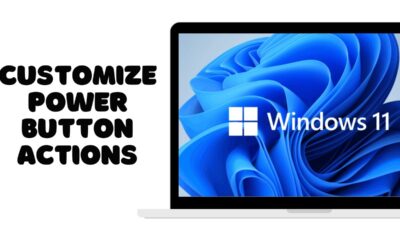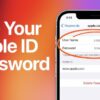Editorial
How to Calibrate Touchscreen in Windows
Learn how to calibrate your touchscreen in Windows with this step-by-step guide. Fix touch accuracy issues and improve screen responsiveness easily.
Touchscreen devices running Windows—like tablets, 2-in-1 laptops, and touchscreen monitors—offer a convenient and intuitive way to interact with your system. But sometimes, the touchscreen input becomes inaccurate. Taps might register in the wrong location, gestures might fail, or the screen may not respond evenly. This is when you need to calibrate your touchscreen.
I’ve encountered this issue on several devices, especially after driver updates, rotating screens, or using an external touchscreen monitor. Manually calibrating the touchscreen in Windows is a straightforward process and usually resolves most alignment issues.
This article explains how to calibrate touchscreen in Windows, step by step, using built-in tools and additional methods when needed.
Why Touchscreen Calibration Is Important
A miscalibrated touchscreen can affect daily usability:
- Touchpoints are offset from actual finger location
- Pen input may be inaccurate or laggy
- Drag gestures might not track properly
- Multi-touch and swipe gestures become inconsistent
This can be frustrating when navigating apps, typing, drawing, or selecting small UI elements.
When to Calibrate Your Touchscreen
You may need to calibrate your screen if:
- Your taps or pen inputs don’t match the screen location
- Your device was dropped or exposed to shock
- The screen was recently repaired or replaced
- You’ve connected a new monitor or display
- You updated Windows or display drivers
- You changed screen orientation (portrait/landscape)
Step-by-Step: How to Calibrate Touchscreen in Windows
The built-in tool for touchscreen calibration in Windows is called Tablet PC Settings. Despite the name, it applies to any touchscreen-enabled device.
Step 1: Open Tablet PC Settings
- Press Windows + S to open the search bar
- Type Calibrate
- Select Calibrate the screen for pen or touch input
This opens the Tablet PC Settings window
Alternatively:
- Press Windows + R, type control, and press Enter
- Go to Hardware and Sound > Tablet PC Settings
Step 2: Select the Correct Display (If Multiple Monitors)
If you have multiple displays:
- Under the Display section, select the touchscreen display
- You can click Identify to display the number of each monitor
- Only choose the display with touchscreen functionality
If your touchscreen is integrated (e.g., a laptop), this step may be skipped.
Step 3: Start the Calibration Process
- In the Tablet PC Settings window, click Calibrate under the Display Options
- You’ll be prompted:
“Calibrate pen input or touch input?”- Choose Touch input for finger calibration
- Choose Pen input if you are calibrating a stylus
- A white screen with crosshair targets will appear
- Touch each target accurately as it appears
- Use the tip of your finger or stylus
- Be precise and avoid touching the screen edge
The process usually includes 16 or more points.
Step 4: Save Calibration Data
After the last point:
- You will be asked whether to save the calibration
- Click Yes to save
- If you made mistakes during calibration, click No and redo the process
Step 5: Test the Touchscreen Accuracy
Once saved:
- Try tapping and swiping across the screen
- Open an app like Notepad and drag your finger to test tracking
- Use a stylus if you calibrated pen input
If the input still feels off, you can repeat the process.
Optional: Reset to Default Calibration
If the calibration worsened the experience or was set incorrectly:
- Open Tablet PC Settings again
- Click Reset
- This restores factory calibration values
- Restart the device for full effect
I recommend using Reset if you switch between finger and stylus frequently or if you share the device.
Additional Troubleshooting Tips
- Update Touchscreen Drivers
If calibration fails or doesn’t improve accuracy, outdated or faulty drivers may be to blame.
Steps:
- Press Windows + X > Select Device Manager
- Expand Human Interface Devices
- Right-click on HID-compliant touch screen > Select Update driver
- Choose Search automatically for drivers
If that doesn’t work:
- Visit the laptop or touchscreen manufacturer’s support page
- Download and install the latest touch drivers for your model
- Re-enable Touchscreen
Sometimes the touchscreen gets disabled accidentally.
- Go to Device Manager
- Expand Human Interface Devices
- Right-click HID-compliant touch screen
- Click Enable (if disabled)
- Run Windows Troubleshooter
- Go to Settings > System > Troubleshoot > Other troubleshooters
- Run the Hardware and Devices troubleshooter
- Follow on-screen instructions
This tool checks for driver issues or hardware faults.
- Check Display Orientation
Improper orientation can affect calibration accuracy.
- Go to Settings > System > Display
- Under Display orientation, choose Landscape or Portrait depending on how you’re using the device
- Calibrate again if needed after changing orientation
Advanced: Calibrate Using Manufacturer Software
Some brands like Wacom, Dell, Lenovo, or HP offer their own touchscreen calibration tools, especially for pen-enabled devices.
If your device includes one:
- Check for an app in the Start Menu (e.g., Wacom Tablet Properties, HP Pen Control)
- These offer more precise calibration for digital pens or advanced touch functions
Best Practices for Touchscreen Maintenance
- Keep the screen clean to avoid false inputs
- Use only fingertips or official stylus—avoid sharp objects
- Calibrate in normal usage conditions (light, temperature)
- Avoid pressing too hard during calibration
- Always calibrate after major driver or display changes
Conclusion
Calibrating your touchscreen in Windows is a simple but effective fix for input accuracy problems. Whether your taps are registering off-target or your stylus feels misaligned, the built-in Tablet PC Settings tool allows you to recalibrate and restore smooth interaction. I’ve used this method to correct touchscreen issues on everything from budget 2-in-1 laptops to professional pen-enabled monitors.
By following the steps above—and updating drivers or using manufacturer tools if needed—you can bring your touchscreen back to optimal performance without relying on external apps or reinstalling Windows.