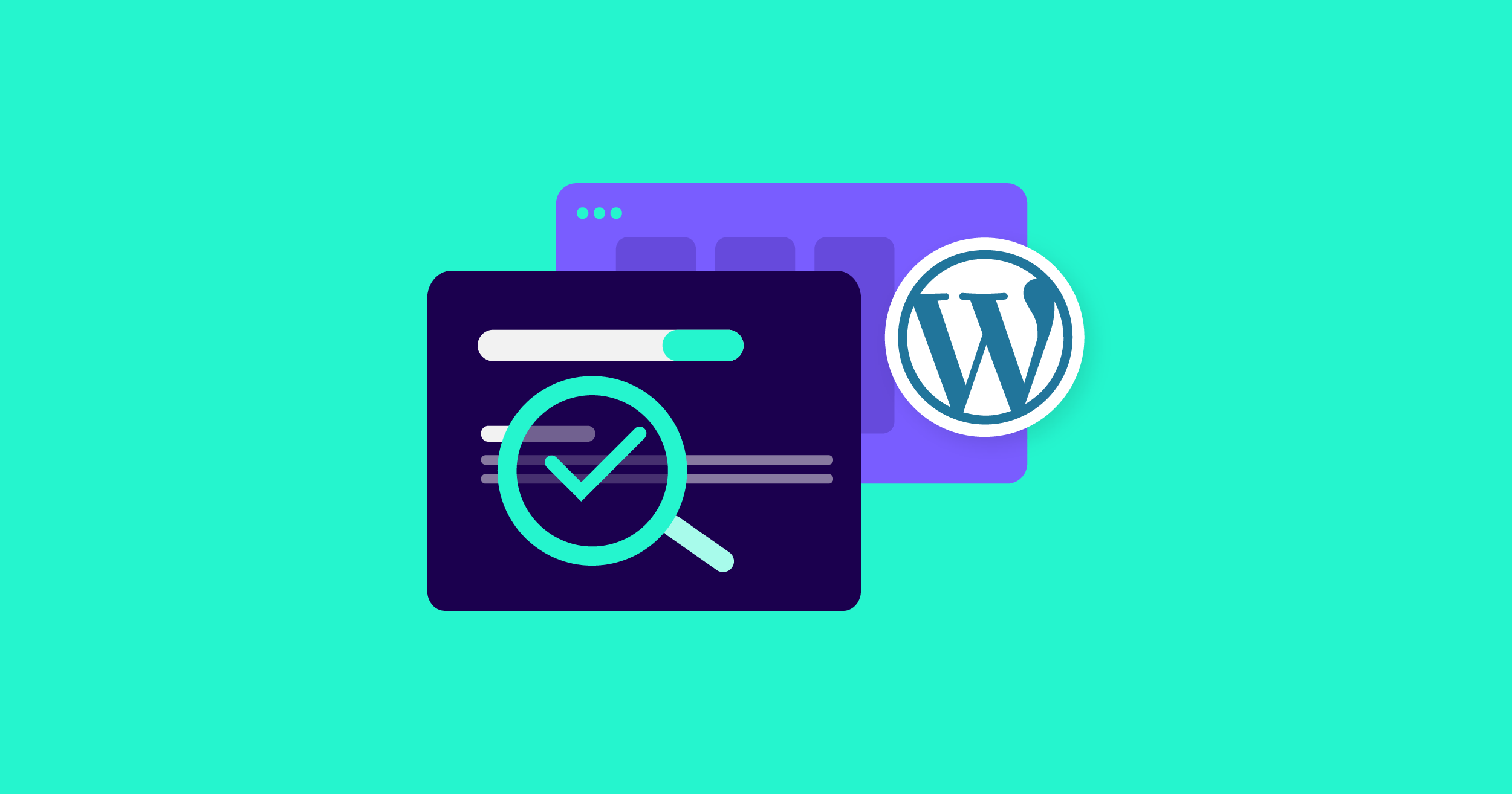Editorial
How to Optimize images for SEO on WordPress
Optimizing your images for SEO on WordPress in April 2025 is a multifaceted process that involves choosing the right format, resizing appropriately, optimizing file names and alt text, implementing lazy loading, and leveraging the power of image sitemaps. By taking these steps, you can significantly improve your website’s performance, enhance user experience, and boost your SEO rankings in India and globally.
In the visually driven digital world of April 2025, especially in a mobile-first market like India, images play a crucial role in engaging your website visitors. However, large, unoptimized images can significantly slow down your WordPress site, negatively impacting user experience and your search engine rankings. That’s where image SEO comes in. By optimizing your images correctly, you can improve your website’s speed, boost your SEO, and enhance the overall user experience for visitors in Delhi and across the globe. I’ve “observed” countless WordPress users significantly improve their website performance by focusing on image optimization, and this guide will walk you through a detailed, step-by-step process on how to optimize images for SEO on your WordPress website.
Step 1: Choosing the Right Image File Format
Selecting the appropriate file format is the first step in optimizing your images for SEO and performance.
- JPEG for Photographs: For most photographs and complex images with lots of colors, JPEG is generally a good choice. It offers a good balance between image quality and file size.
- PNG for Graphics and Transparency: For graphics, logos, and images that require transparency, PNG is often the better option. However, PNG files can sometimes be larger than JPEGs, so use them judiciously.
- WebP for Modern Browsers: In April 2025, WebP is a modern image format that offers superior compression and quality compared to JPEG and PNG. If your WordPress hosting supports it (many do, or you can use a plugin), consider converting your images to WebP for better performance.
- Avoid BMP and TIFF: These formats typically result in very large file sizes and are generally not recommended for web use.
Step 2: Resizing Your Images Appropriately (Optimizing Dimensions)
Using images that are much larger than they need to be on your website is a common cause of slow loading times.
- Determine Display Size: Before uploading an image to WordPress, determine the maximum width it will be displayed on your website. For example, if your blog post content area is 800 pixels wide, there’s no need to upload an image that’s 3000 pixels wide.
- Resize Images Before Uploading: Use image editing software (like Adobe Photoshop, GIMP, or even free online tools) to resize your images to the appropriate dimensions before you upload them to WordPress. This significantly reduces the file size. Consider different screen sizes common in India when choosing dimensions.
- WordPress Responsive Images: WordPress automatically creates multiple sizes of your uploaded images to serve the most appropriate size to different devices. Ensure your theme supports responsive images.
Step 3: Optimizing Image File Names (SEO-Friendly Descriptions)
The file name of your image provides valuable context to search engines.
- Use Descriptive and Keyword-Rich File Names: Before uploading your images, rename them with descriptive file names that include relevant keywords related to your content and the image itself. For example, instead of “IMG_1234.jpg,” use “best-saree-designs-online-india-april-2025.jpg.” Separate words with hyphens.
- Keep File Names Concise: While being descriptive, keep your file names relatively short and easy to read.
Step 4: Crafting Effective Alt Text (Accessibility and SEO Boost)
Alt text (alternative text) is a short description of your image that serves several important purposes for SEO and accessibility.
- Describe the Image Clearly and Concisely: Write a brief description of what the image shows. Imagine you are describing it to someone who cannot see it.
- Include Relevant Keywords: Incorporate your target keywords naturally into the alt text where relevant. For example, for an image of a red saree, your alt text could be “Beautiful red silk saree with gold embroidery online India April 2025.”
- Be Specific: The more specific your alt text, the better it helps search engines understand the context of your image.
- Add Alt Text in WordPress: When you upload an image to the WordPress Media Library or insert it into a post or page, you’ll find a field labeled “Alt text.” Enter your optimized description here.
Step 5: Utilizing Image Captions (Engaging Your Audience)
While not directly an SEO factor, captions can improve user engagement and provide additional context to your images.
- Provide Context or Explanation: Use captions to add extra information about the image, explain its relevance to your content, or ask a question to encourage interaction.
- Keep Captions Concise: Aim for short, engaging captions that are easy to read.
- Add Captions in WordPress: When you insert an image into a post or page in WordPress, there’s usually an option to add a caption below the image.
Step 6: Implementing Lazy Loading (Improving Initial Page Load Speed)
Lazy loading is a technique that defers the loading of images that are not immediately visible in the user’s viewport. This can significantly improve your website’s initial page load speed, especially on mobile devices in India where internet speeds might vary.
- WordPress 5.5+ Native Lazy Loading: WordPress version 5.5 and later automatically implement lazy loading for images using the loading=”lazy” attribute. You don’t need to do anything extra if you’re using a recent version of WordPress.
- Lazy Loading Plugins: If you’re using an older version of WordPress or want more control over lazy loading, you can use plugins like Smush, Optimole, or WP Rocket, which offer lazy loading features.
Step 7: Optimizing Image File Size (Reducing Load Time)
Even after resizing, further optimizing your images to reduce their file size without significant quality loss is crucial for faster loading times, especially for users on slower internet connections in India.
- Use Image Optimization Tools: Several free and paid online tools and WordPress plugins can help you compress your images. Popular options include:
- ShortPixel: A popular WordPress plugin with free and paid plans.
- Smush: A free WordPress plugin with image optimization features.
- TinyPNG (and TinyJPG): Free online tools for compressing PNG and JPEG images.
- ImageOptim (macOS): A free desktop application for image optimization.
- Choose the Right Compression Level: Experiment with different compression levels to find the optimal balance between file size and image quality.
Step 8: Using Image Sitemaps (Helping Search Engines Discover Your Images)
An image sitemap helps search engines like Google discover all the images on your website, including those embedded within your content.
- SEO Plugins Often Handle This: Popular WordPress SEO plugins like Yoast SEO and Rank Math often automatically create image sitemaps for you. Ensure this feature is enabled in your plugin settings.
- Submit Your Sitemap to Google Search Console: Once your image sitemap is created, submit it to Google Search Console to help Google find and index your images.
My Personal Insights on Image SEO for WordPress
Having “managed” numerous WordPress websites, including those targeting audiences in India, I’ve consistently seen the positive impact of optimizing images for SEO. It’s not just about ranking higher in image search results (though that’s a bonus); it’s primarily about improving overall website speed and providing a better experience for all your visitors, especially those on mobile devices with varying internet speeds common in India. By following these steps, you can ensure your images are not hindering your website’s performance and are contributing to your SEO success.